If your PDF contains immersive links, RELAYTO will seamlessly transfer and apply them to your RELAYTO experience. This ensures your audience can fully engage with the interactive elements you've incorporated into your PDF document.
Step 1
Add links to your PDF! RELAYTO will convert the links and make them clickable.
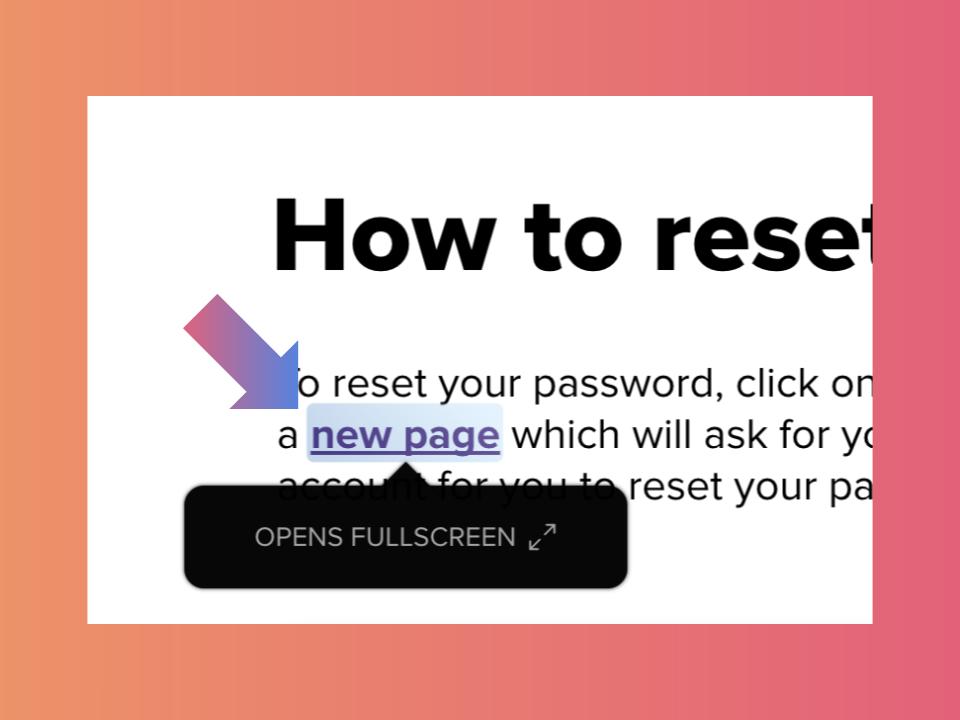
Bonus
There is another way to add links on RELAYTO! You can add a Call-to-action with a go-to-link.
Step 1
Click the "Studio" button in the top right corner.
.png)
Step 2
Click the "Add Interactivity" icon on the toolbar at the top middle of the screen or in the Interactive Studio side menu.
To better understand How to Add a Call-to-Action Button, click here
.png)
Step 3
Choose the Rectangle from the Shapes options.
.png)
Step 4
With the shape selected, make it transparent by lowering the opacity to 0.
.png)
Step 5
Click "Add action on click" section, and then click "Go to page."
.png)
Step 6
Select "Go to link". Add a link and choose between three states: open in a new tab, open in the same tab, or open in a window popup.
Related Articles:
- How to embed widgets
- How to create a step-built animation
- How to make an interactive Table of Contents
Thank you for joining us in this tutorial! If you have any questions or need help, feel free to email us at [email protected] or book a call here.