Welcome to the exciting world of RELAYTO! Here, you can transform your static PDFs into interactive digital experiences that captivate your audience. Ready to get started?
You can watch the video first or skip directly to the instructions below! Also, feel free to explore other tutorials in our Academy.
Prepare Your PDF for RELAYTO
When using RELAYTO to convert PDFs, prepare by adding bookmarks, clear headlines, images, and immersive links. This preparation provides a roadmap for creating an engaging interactive experience.
💡Tips: To learn how to prepare your PDF, click here.
.gif)
Upload Your PDF
RELAYTO uses your PDF as a starting point. It analyzes your PDF's structure, like headings and images, to understand your content. Follow the steps to get started:
1. Click on the "Add New Content" button in the "My Content" tab of your dashboard.
2. Click "Browse files" or drop the PDF.
💡Tips: To understand better How to Upload your PDF to RELAYTO, click here.
.png)
Add Title and Description
Your title and description are the first things viewers see when they encounter your experience. Also, they are prime targets for search engines, so including relevant keywords can significantly increase your digital experience's visibility in search results. Follow those steps to get started:
1. Click the "Settings" button in the top right corner.
2. Click "Details" and change it on the fields "Title" and "Description".
💡Tips: To understand better How to Modify Your Experience's Core Details, click here
.png)
Add Navigation
A well-structured navigation system simplifies information access. RELAYTO's AI Navigator™ extracts navigation from PDFs automatically. Follow those steps to get started:
1. Click the "Settings" button in the top right corner.
2. Click "Navigation" on the right-side menu.
3. Click the "Generate with AI Navigator" button.
💡Tips: To understand better How to Add/Modify Navigation, click here.
It is suggested to add bookmarks to your PDF in the PDF editor before generating navigation. Bookmarks serve as signposts for RELAYTO to grasp content structure and create a user-friendly navigation system.
.png)
Add a Background Video
Videos are highly engaging and can captivate viewers for extended periods. A carefully selected background video can establish the atmosphere for your digital experience and leave a lasting impact. Follow the steps to get started:
1. Click the "Studio" button in the top right corner.
2. Click the "AI Background Add" button to upload a video.
3. You can upload a video using the "Upload video" button
or choose one from the RELAYTO options below.
💡Tips: To understand better How to add Background Videos, click here
.png)
Add Interactivities
Go beyond static content with interactive features like polls, quizzes, and surveys. These encourage viewers to participate, deepening their connection with your digital experience.
Embed Scheduling Links and Videos
Integrate scheduling tools like Calendly easily, enable direct connections with viewers, and embed videos from YouTube or Vimeo to enhance your content with multimedia. Follow the steps to get started:
1. Click the "Studio" button in the top right corner.
2. Click the "Add Interactivity" in the Interactive Studio side menu.
3. Click the "Embed" option in the Popular section.
4. Enter the link you wish to embed and click "Extract Widget."
💡Tips: To understand better How to Embed Widgets, click here
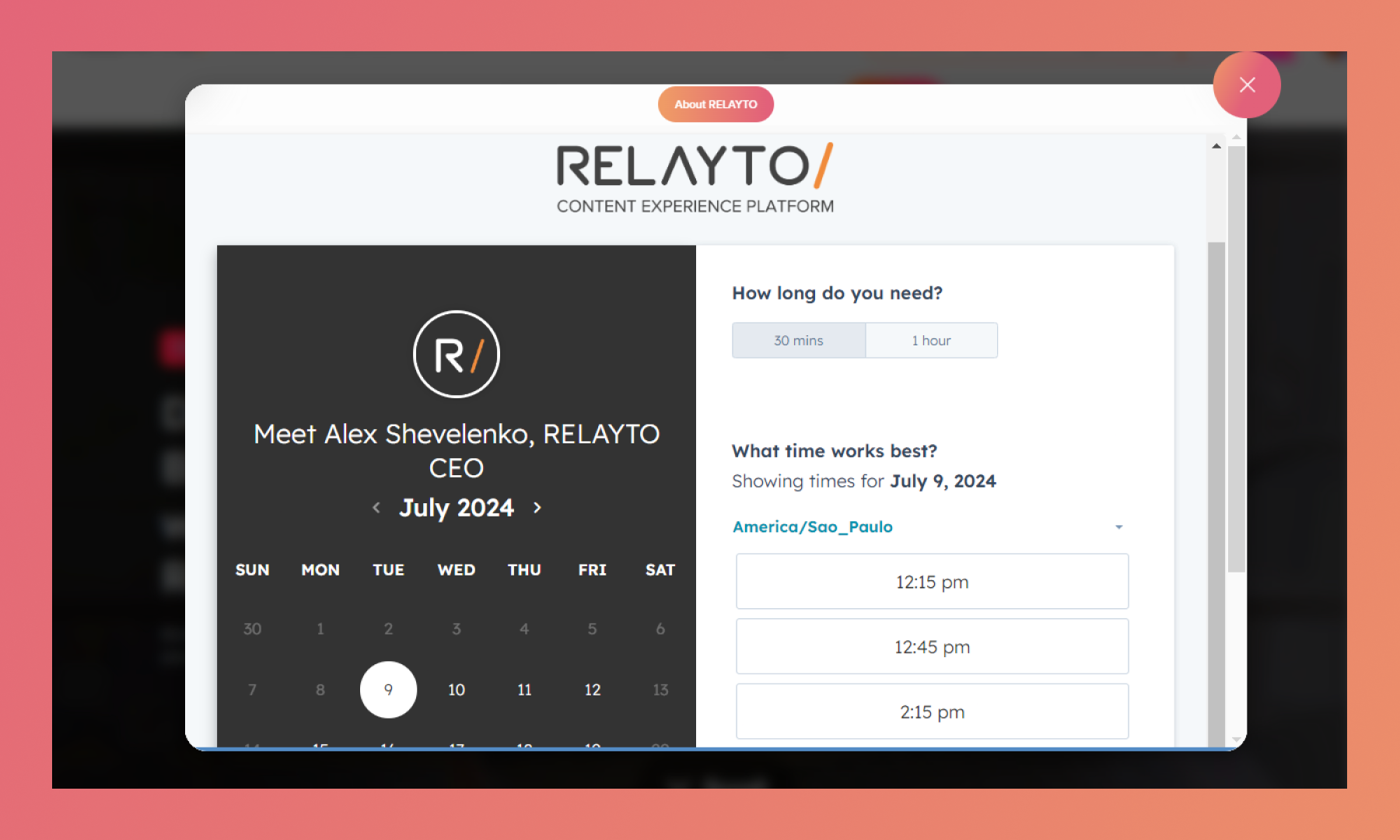
Record an Audio/Video
RELAYTO allows you to record your own screencast tutorials or explanations, adding a personal touch to your content. Follow those steps to get started:
1. Click the "Studio" button in the top right corner.
2. Click the "Record a video or audio" in the Interactive Studio side menu.
💡Tips: To understand better How to Record an Audio/Video, click here
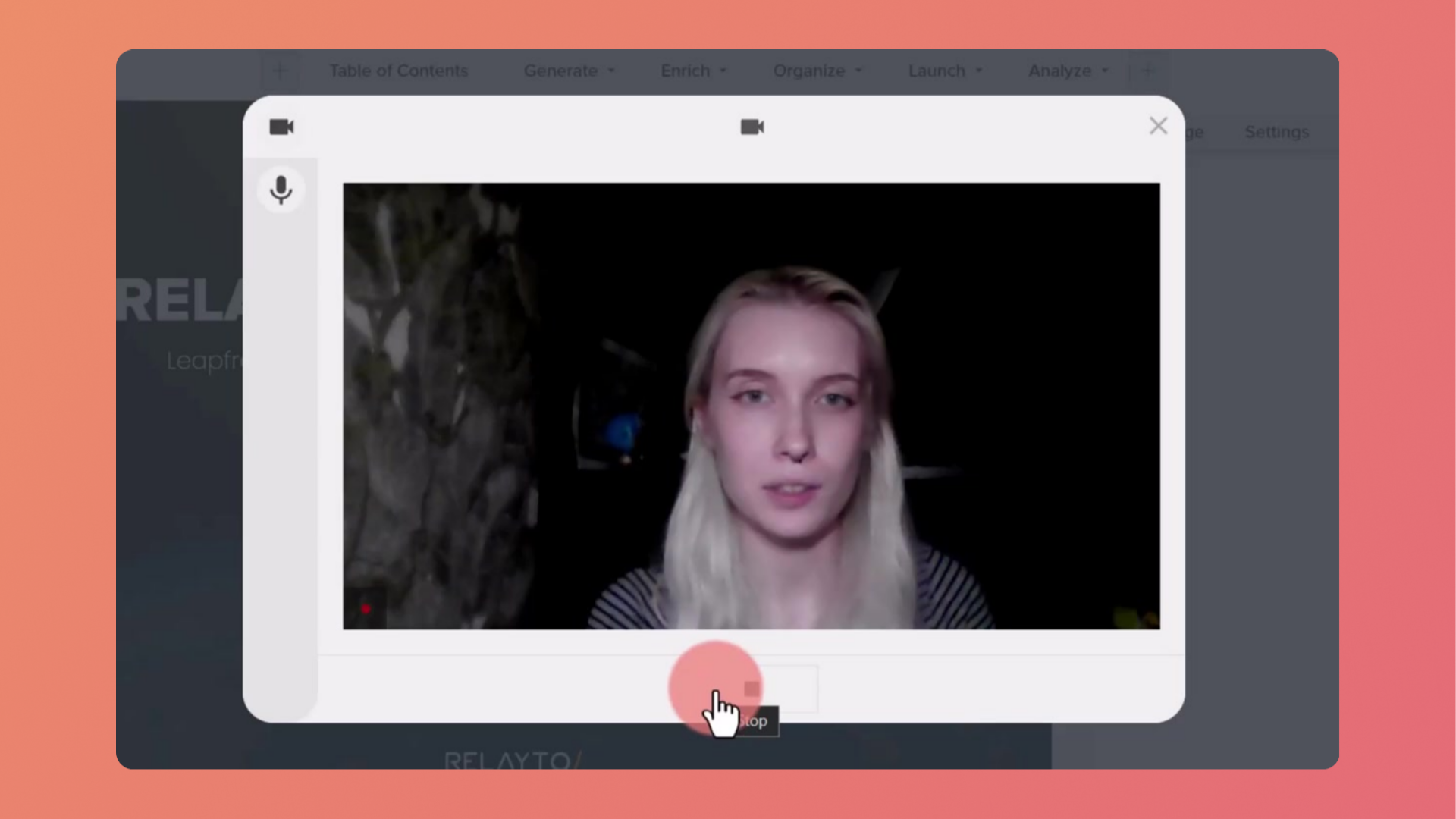
Add your Experience to a Hub
Hubs on RELAYTO serve as centralized collections of content. Sharing your experience in a hub exposes it to a wider audience, potentially attracting new viewers and boosting engagement. Follow the steps to get started:
1. Click the plus sign (+) at the bottom center of the hub.
2. Select the "Add existing content" option.
3. Find or search using the search bar for the experience to want to add.
4. Select the content on the checkmark on the left side.
💡Tips: To understand better How to Add/Modify your content in a hub, click here.
.png)
Share your Experience
Get your experience seen by a wider audience, potentially attracting new viewers and boosting engagement. This feature allows users to share their unique perspectives, tips, and experiences, fostering a collaborative environment.
Share by Link
Generate a link for your experience and spread it across social media, emails, websites, and more. Follow the steps to get started:
1. Click the Share button on the top middle.
💡Tips: To understand better How to Share your Content, click here.
.png)
Add to your Website
RELAYTO provides a seamless iframe integration process that is easy to use. Enhance your website visitors' experience by integrating it with engaging content to keep them exploring for an extended period. Follow the steps to get started:
1. Click the Share button on the top middle.
2. Click the "Embed" option.
💡Tips: To understand better How to Embed RELAYTO, click here.
.png)
View your Experience's Analytics
RELAYTO enables you to explore in-depth analytics and understand how your content is connecting with your audience. Follow the steps to get started:
1. Click on the "eye" icon in the top right corner.
💡Tips: To understand better How view Analytics, click here.
.png)
Related Hubs:
Thank you for joining us in this tutorial! If you have any questions or need help, feel free to email us at [email protected] or book a call here.