NOAH Connect How To Guide
This is how NOAH Connect, the Conference Networking App works Find Companies Find Investors Find Service Providers Are you an investor interested in the next Looking to raise capital or build relationships Looking for state of the art tools and services portfolio company, a service provider looking with investors? There are several options to to improve your business (e.g. marketing, for new clients or just interested in relevant find the right ones for you. payment, work flow tools)? Here is how to meetings? find the right ones. 1 Download the NOAH Connect app 2 Complete / Edit Your Profile Click “My Profile” under the “More” menu to make sure all your information is complete and correct. Make sure your interests for the event are complete as this will allow relevant counterparties to discover and reach out to you. Alternatively, you can also manage your profile through the web interface. Attendee Area / Profile - web Check out the floorplans inside the app to get familiar with the designated areas to schedule your meetings at convenient pre-defined points. 3 Find Relevant Attendees Use the NOAH Connect app to search attendees by sector, country, title or their personal interests. People are listed on company profiles, so can also be discovered via the company / investor search. People Search Click “Search” in the main menu and adjust the search result via “Refine results” 1. Sector – select the industry classification 2. Country – where company is headquartered Alternatively, you can also use the “free text” search. Company / Investor Search Select Companies and adjust the search result via “Refine results” Select Investors and adjust the search result via “Filter / refine your search” 1. Industries – define target investment sectors 2. Active Markets - choose countries which investor is active in 3. Growth Stages – select desired company stage (Seed, VC, Growth, Buyout and Public) Click the company to open the profile page. Identify your point of contact and add to your favorites list, start a conversation or request a meeting. Add to “Favorites”
4 How to Send / Receive Messages To start a conversations and send messages to other attendees: 1. On any attendee profile screen or attendee search results list, click on the “Start Conversation” icon or button 2. Alternatively, you can start conversations from the attendee search in the “Conversations” section. Start Conversation Tip: add multiple people to a conversation by clicking the icon inside the conversation text row bottom right Check out the floorpan inside the app to get familiar with the designated venue meeting areas to schedule your meetings at pre-defined and easy meeting points. All your ongoing conversations as well as new incoming requests are visible in the “Conversations” section. 3 How to Set Up Meetings / Build Meeting Calendar Click on the meetings icon in the menu or the respective button on any attendee profile screen or attendee search results list. Request Meeting To arrange a new meeting, press the “Plus” icon and search for your meeting counterpart. Please note that you can select more than one attendee. After clicking “Apply” you can select the event day and a time where all participating attendees are shown as available. 1. Refine the suggested meeting time and confirm. 2. Propose a meeting location. You can find all designated Meeting Points in our floorplan inside the app. 3. Create a personalised message (optional) 4. Press “Arrange Meeting” You will receive a notification once your counterpart has responded with acceptance If your request has been accepted, the meeting will appear in your conference calendar under “Meetings ” as well as all upcoming meetings on the home screen.