book.book Page 5 Friday, July 19, 2013 12:53 PM Charging Model S Charging Model S When the connector is properly inserted, Opening the Charge Port The charge port is located on the driver’s side charging begins after Model S: of Model S, behind a door that is part of the rear • Engages a latch that holds the connector in tail light assembly. place. Park Model S so that the charge cable easily • Shifts into Park (if it was in any other gear). reaches the charge port. • Heats or cools the Battery, if needed. If the With Model S unlocked, or a recognized key Battery requires heating or cooling, you nearby, press and hold the button on a Tesla may notice a delay before charging begins. charging cable. NOTE: Whenever Model S is plugged in but not If the cable you are using actively charging, it draws energy from the wall does not have this instead of using energy stored in the Battery. button, touch Controls > For example, if you are sitting in Model S and Charge Port. Or, you can using the touchscreen while it is parked and touch the battery icon at plugged in, the energy being used is drawn the top of the from the power outlet instead of the Battery. touchscreen, then from the Charging screen, During Charging touch Open Charge During charging, the charge port pulses green Port. and charging status displays on the instrument To charge at a public panel (see page 6.8). The frequency at which charging station, attach the charge port’s light pulses slows down as the an adapter to the station’s charging connector. charge level approaches full. When charging is The most commonly used adapter(s) for each complete, the light stops pulsing and is solid market region are supplied with Model S. green. The charge port lights up white when you open NOTE: If Model S is locked, the light around the the charge port door. If you do not connect a charge port does not light up. charging cable, the light eventually turns off. If the light around the charge port lights up red NOTE: If you do not insert the charge cable into while charging, a fault is detected. Check the the charge port within a few minutes after instrument panel or touchscreen for a message opening the charge port door, the latch closes. describing the fault. A fault can occur due to If this happens, use the touchscreen to open something as common as a power outage. If a the charge port door. power outage occurs, charging resumes CAUTION: The connector end of the automatically when power is restored. charge cable can damage the paint if NOTE: When charging, particularly at high dropped onto Model S. currents, the refrigerant compressor and the CAUTION: Do not attempt to force the fan operate as needed to keep the Battery cool. charge port door open. Doing so can Therefore, it is normal to hear sounds during damage the latch. A damaged latch charging. cannot hold the door closed. Stopping Charging Plugging In You can stop charging at any time by If desired, use the touchscreen to change the disconnecting the charge cable or touching charge limit and the charging current (see Stop Charging on the touchscreen. page6.7). To disconnect the charge cable: If you are using the Mobile Connector, plug it 1. Press the button on a Tesla connector to into the power outlet before plugging it into release the latch. Model S. 2. Pull the connector from the charge port. Align the connector to the charge port and 3. Push the charge port door closed. insert fully. CHARGING 6.5
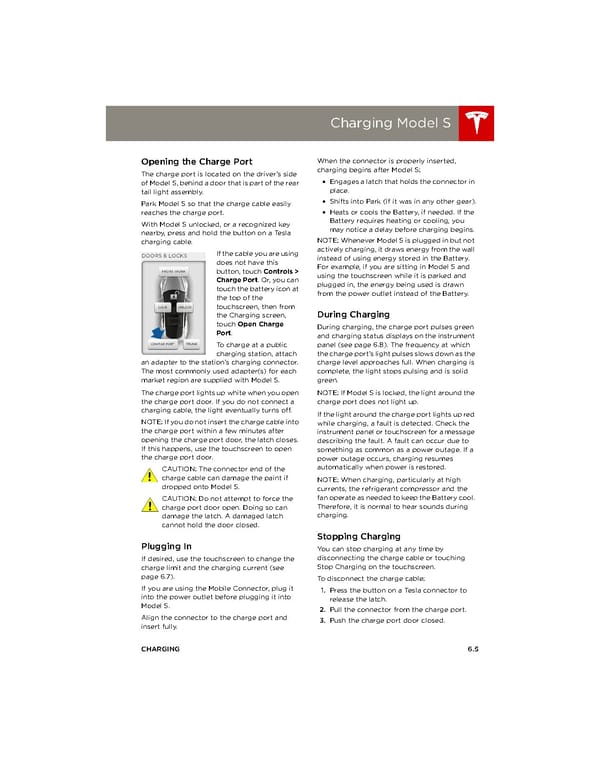 book.book Page 94 Page 96
book.book Page 94 Page 96