book.book Page 20 Friday, July 19, 2013 12:53 PM Navigation Navigation Navigation If you press Cancel before Navigation starts, Navigation Overview the popup remains and you can choose to With the navigation option, onboard navigate when ready, or you can specify a maps allow you to navigate to any different destination. The popup will include location, even in areas where a data the destination’s phone number (if available) connection is not available. When you specify a and you can touch Call to dial the number from location, the touchscreen displays the route a Bluetooth-connected phone. and provides turn-by-turn instructions. NOTE: If Model S is not equipped with the optional navigation feature, the app’s icon is labeled Maps (see previous page). Starting Navigation 1. Touch the Nav icon to display the map. For a description of the map’s features, see the previous page. 2. Touch the search bar to enter the destination. You can enter complete address information, then touch GO. If you have a data connection, you can start entering the destination, then choose one of the auto-complete entries that appear. For example, you can enter just the street, business name, or category (such as hotels, coffee, etc). A list of matching destinations and their corresponding pushpins appear on the map and you can then touch any list item or its pushpin to start navigation. If you don’t have a data connection, you must enter complete and exact location information. NOTE: You can also touch PLACES and choose a location from the list of Recent Places, Recent Searches, or Visited Chargers. When you enter or choose a destination, a destination popup appears on the map, displaying information about your selected destination. Navigation starts automatically if you do not touch Cancel within 5 seconds. 5.20 MODEL S OWNERS MANUAL
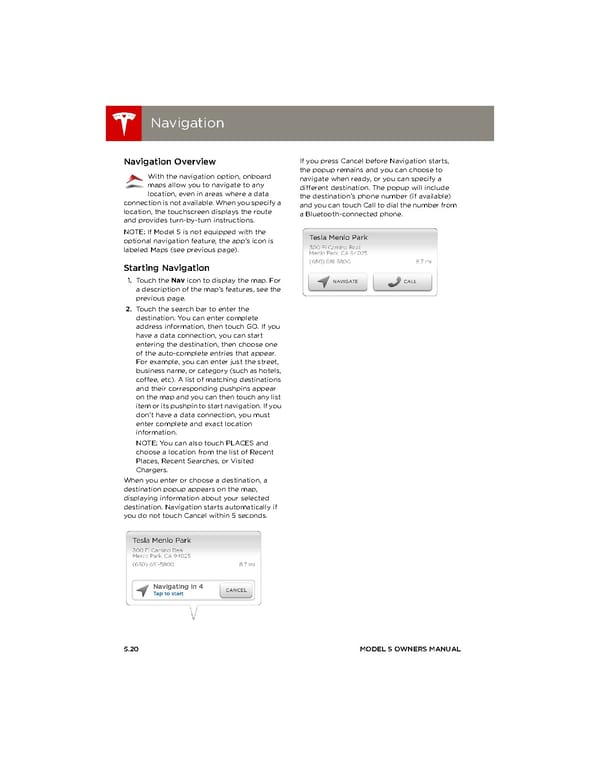 book.book Page 83 Page 85
book.book Page 83 Page 85