Learn how to recover lost files with our simple guide on restoring deleted content. Follow easy steps to retrieve data quickly and efficiently.
Step 1
Click the Filter button on the right corner.
You can do it from the dashboard or inside a hub.
.png)
Step 2
On the Type options, check "Deleted".
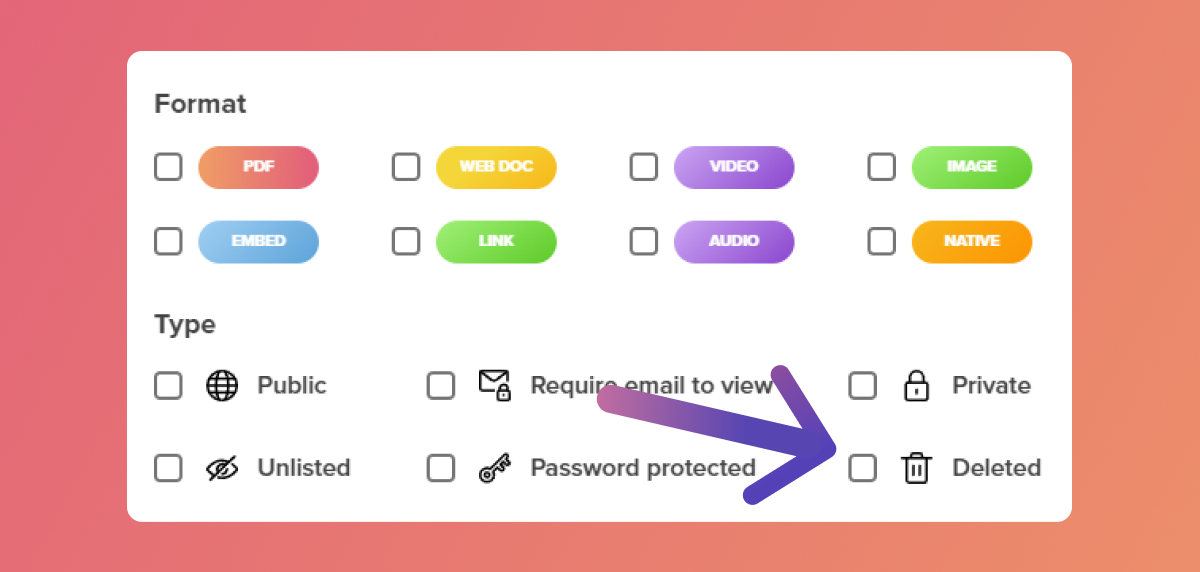
Step 3
Now you can see all deleted experiences. Hover over the content you want to restore and click the three dots.
.png)
Step 4
Click "Restore" to save it back on your dashboard.
But if you want to permanently delete it from your historic, click "Delete".
.png)
Bonus
You can give view for how long the experience has been deleted in the top right corner of each.
.png)
Related Articles:
🔄 How To Transfer Content To A Different Workspace
Thank you for joining us in this tutorial! If you have any questions or need help, feel free to email us at [email protected] or book a call here.