Personalized links enable content owners to target and reach potential viewers. It's perfect for sales pitches, personalized marketing campaigns, or reaching out to specific individuals with tailored messages. Owners can track engagement, monitor interactions, and follow up effectively based on viewer responses.
How to Create a Tracking Link
Step 1
Click on the "Share" button in the top right corner.
.png)
Step 2
When the popup appears, click "Tracking Links" in the tab.
.png)
Step 3
Click the "Create Tracking Link" button.
.png)
Step 4
A unique URL is generated automatically in "Link URL".
Click "Copy link" to add it to your transfer area.
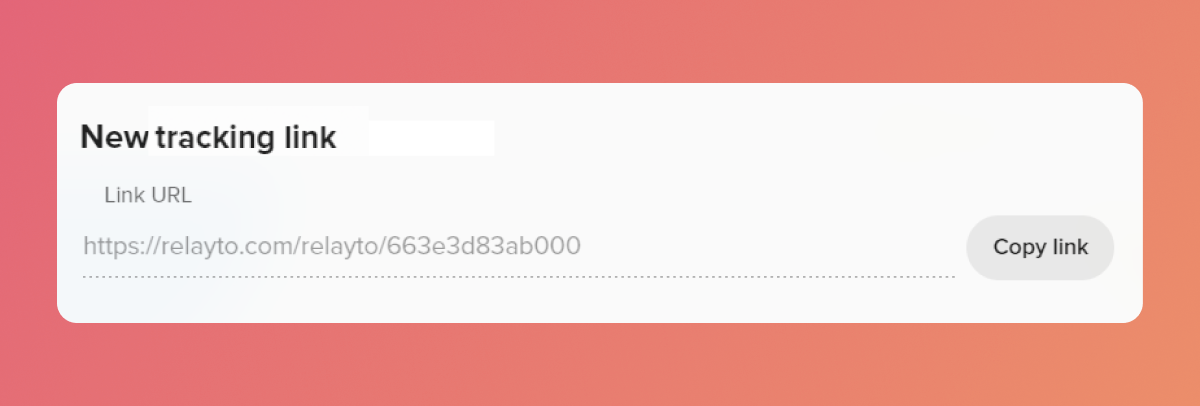
You can add a name and a message that will be shown to the viewer in a popup window.
.png)
Besides that, you can set an expiration date and a password.
.png)
Step 5
Click on the "Create" button after finishing personalization.
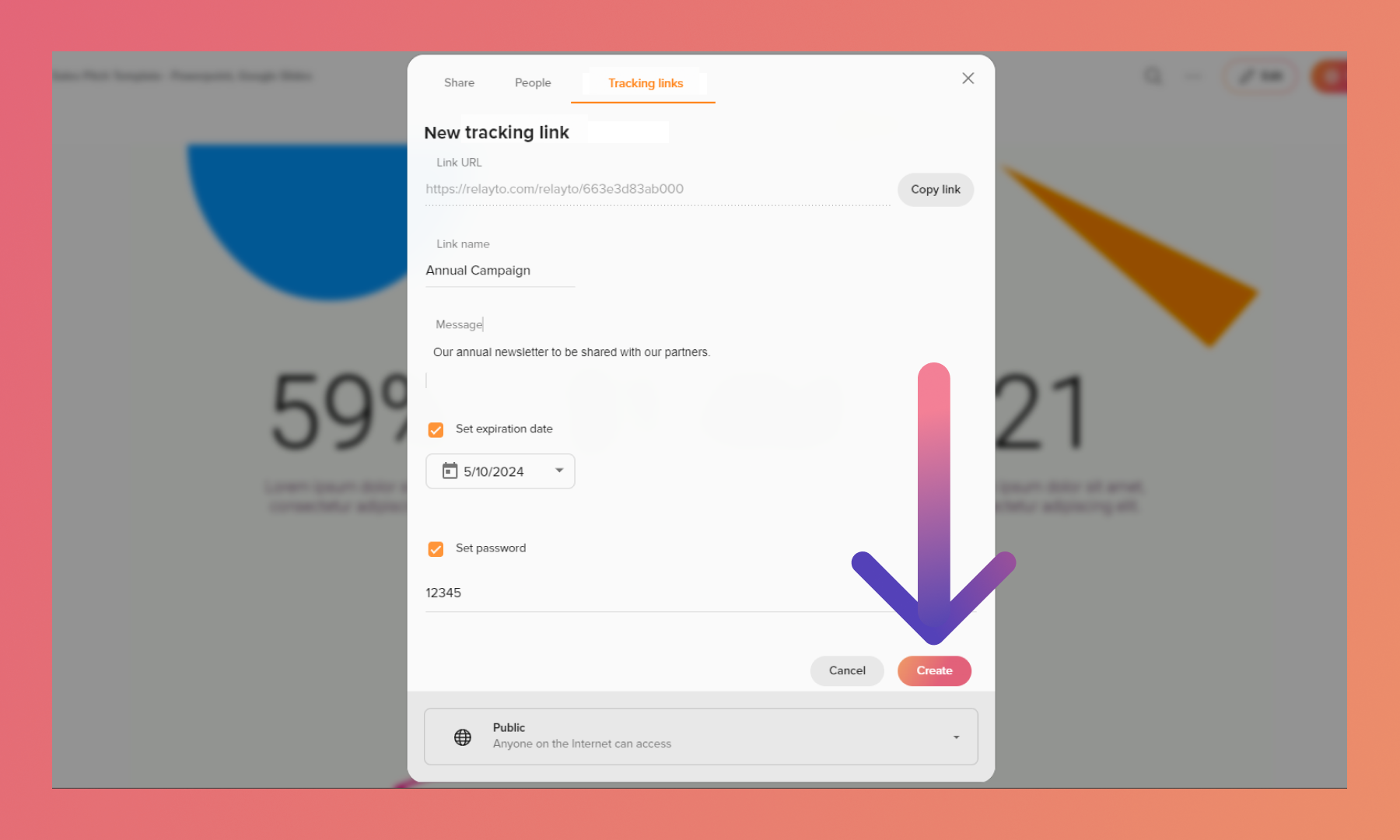
Step 6
Your first link is created! You can hover over it to copy, edit, or delete using right-side icons.
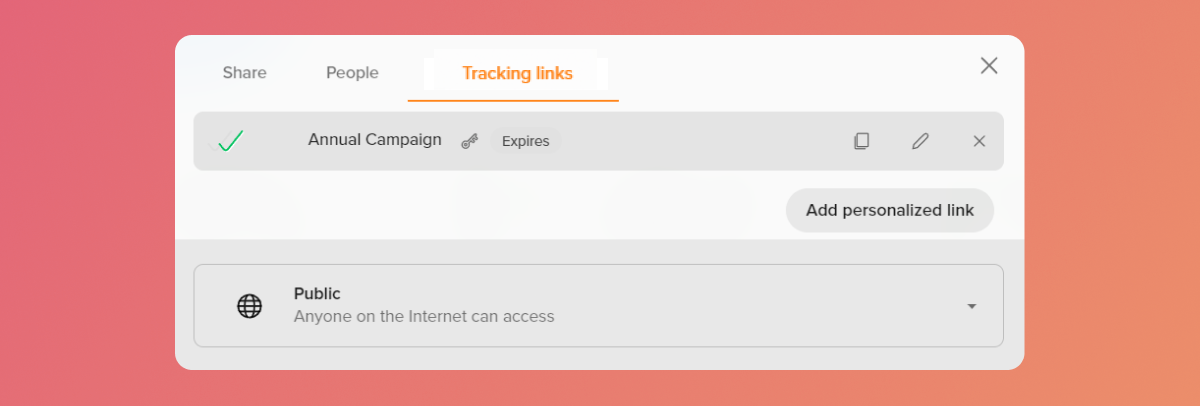
Knowing when somebody views it
One green check mark means that the link has not been opened yet, but two check marks mean that the link has already been opened.
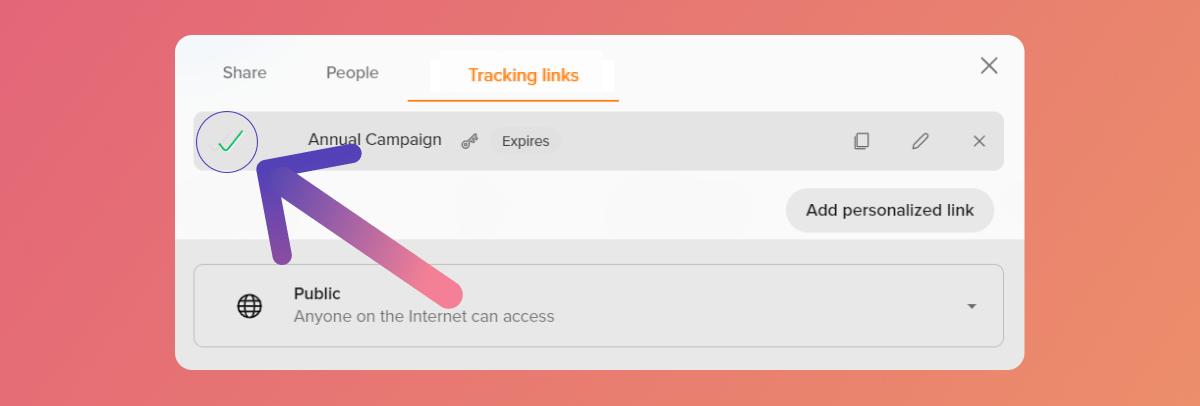
Furthermore, the Content Owner receives an email notification each time somebody visits the link for the first time.
.png)
Analytics for the views
Step 1
Click on the three dots beside the "Edit" button and then on "Analytics" in the drop-down menu.
.png)
Step 2
Click on the "People" tab.
.png)
Step 3
Click on your personalized link's name on the people's list.
.png)
Step 4
You can see the total time, number of visits, and other interactions.
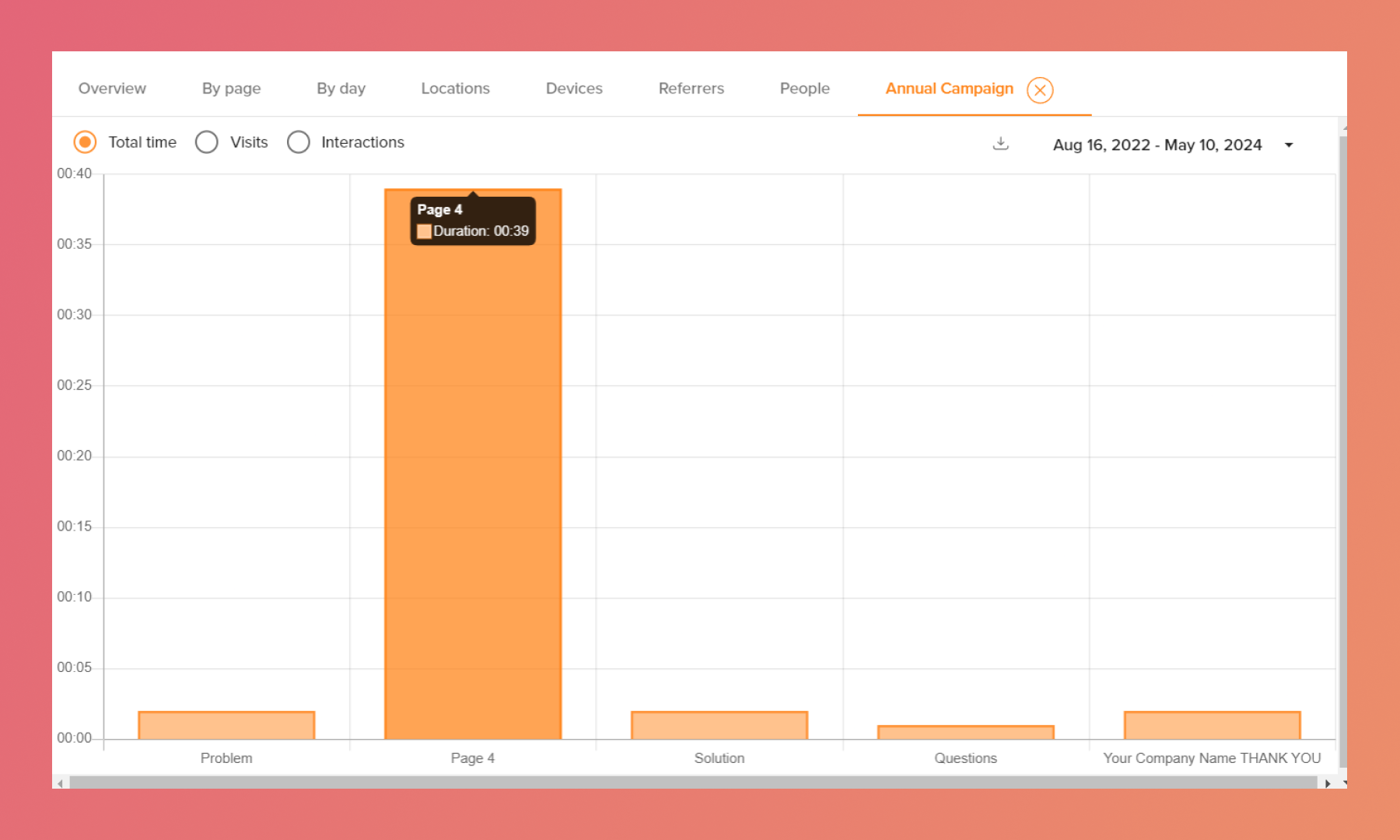
Related Articles:
- How to upload your content to RELAYTO
- A Complete Guide on Privacy Setting
- A Complete Guide on Analytics
Thank you for joining us in this tutorial! If you have any questions or need help, feel free to email us at [email protected] or book a call here.