Important note: This feature is available only for experiences created from PDFs. Adding pagination to videos, blogs, or web content is not possible.
Step 1
Click the "Settings" button in the top right corner.
.png)
Step 2
Scroll the menu until you find the "Advanced" button, then click on it.
.png)
Step 3
Scroll down and click "Page Progress".
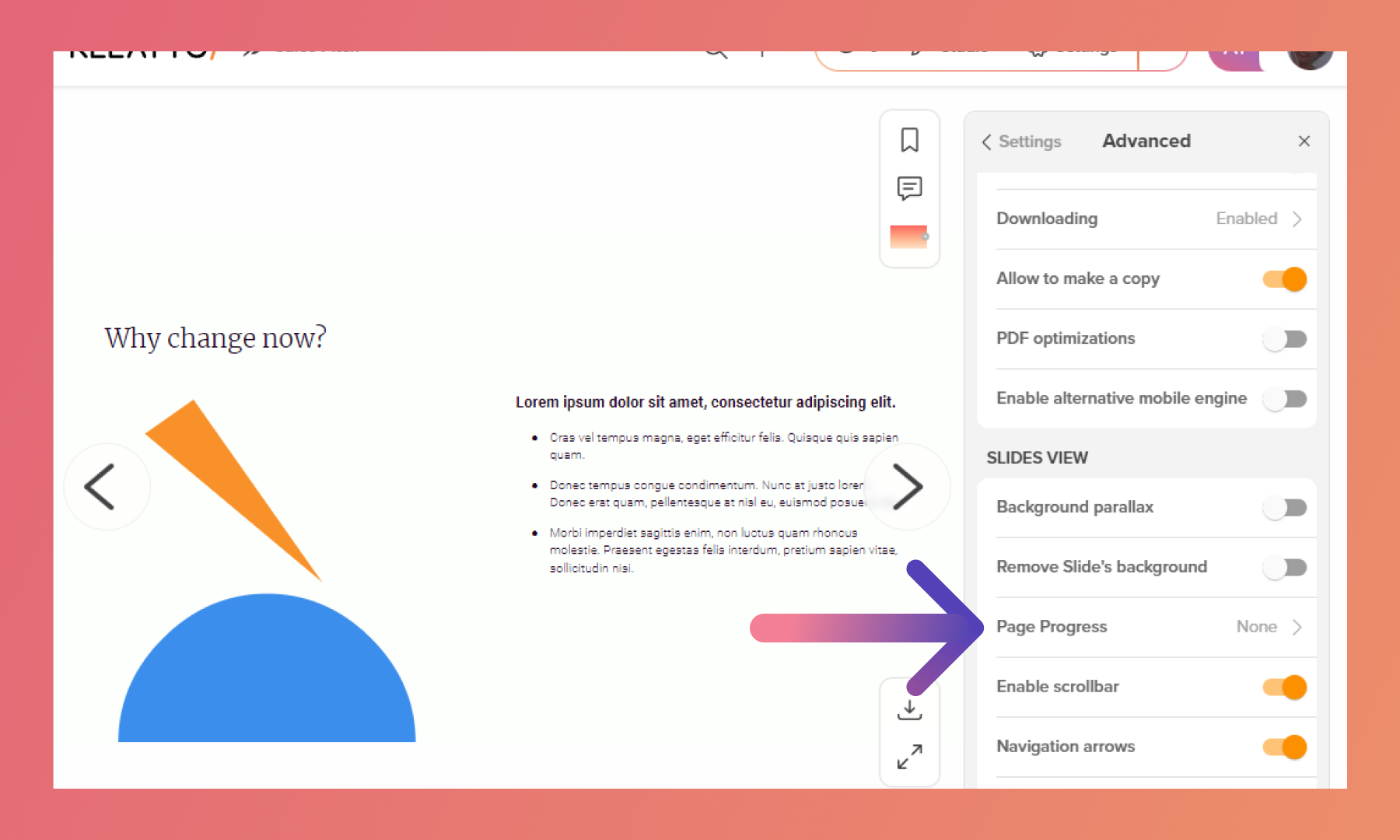
Step 4
RELAYTO offers customization for page progress. You can select the most suitable option for your digital experience, whether through Bullets, Page Numbers and Progress Bars.
.png)
Related Articles:
Thank you for joining us in this tutorial! If you have any questions or need help, feel free to email us at [email protected] or book a call here.