Let's understand the process of adding a custom background, allowing you to create a
distinct and captivating digital experience. Follow these simple steps:
Step 1: Navigate to Edit mode.
.png)
Step 2: Within the right-hand panel, locate and click on "Settings".
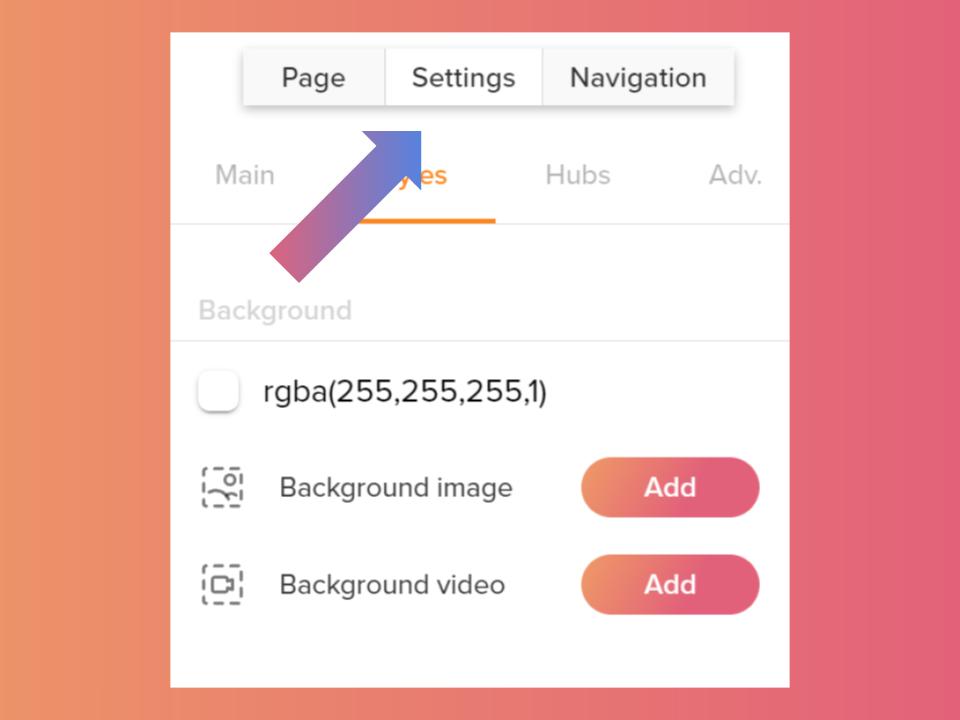
Step 3: Within the Settings menu, select "Styles".
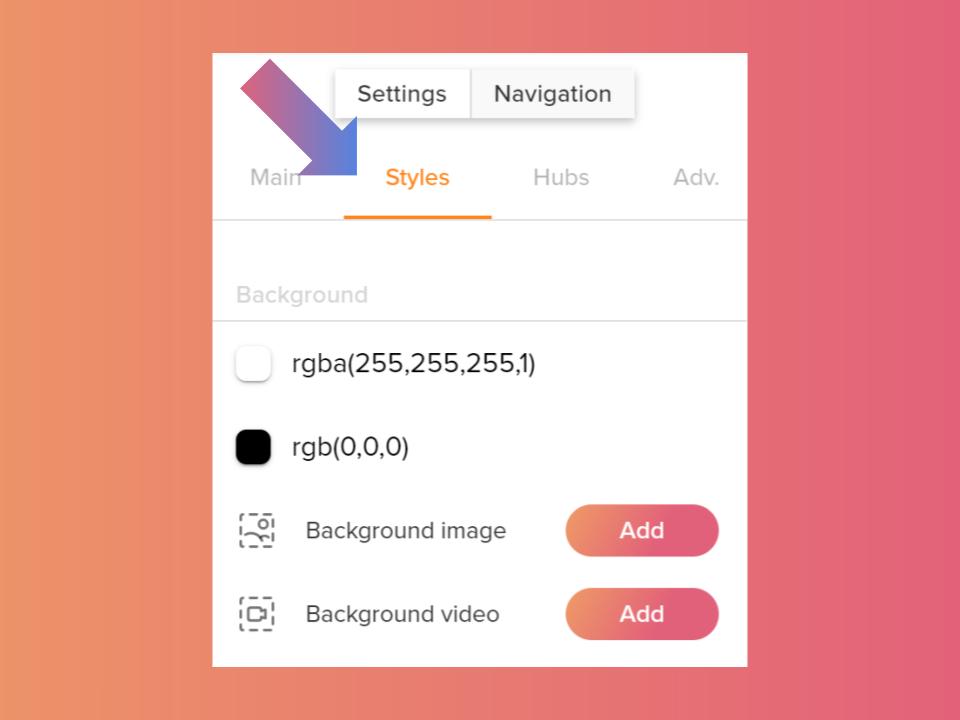
Here, you'll encounter three distinct choices: "Background color" for a uniform color backdrop, "Upload background image" and "Upload background video".
Pick the option that aligns most closely with your specific requirements. If you're opting for a solid color background, you can directly input the color code.
For background videos and images, simply upload the chosen file. It’s important to keep in mind that a smaller background video file size is better for enhanced performance.
Related Articles:
Thank you for joining us in this tutorial! If you have any questions or need help, feel free to email us at [email protected] or book a call here.
Author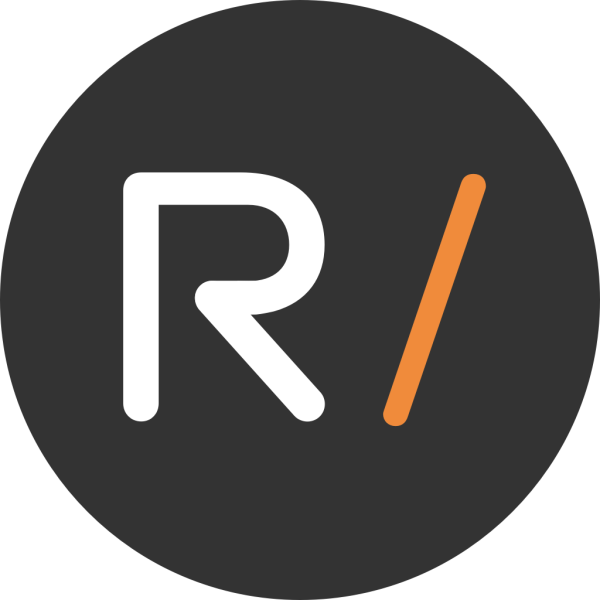 RELAYTO Content Experience
RELAYTO Content Experience
The fastest way to build digital experiences. We empower businesses to convert PDFs, presentations and other content into interactive experiences & webpages with instant branding, analytics & more.