Let's explore the steps to activate the download feature for your document. You can not only allow your content visitors to download the PDF version, but can also decide what PDF will be downloaded by choosing the file.
Enabling Download Feature
Step 1
Click the "Settings" button in the top right corner.
.png)
Step 2
Scroll the menu until you find the "Advanced" button, then click on it.
.png)
Step 3
Click the "Downloading" button.
.png)
Step 4
Click the "Enable" button.
.png)
Downloading the PDF
The download button is located in the bottom right corner.
.png)
You can also click "Test Download" to preview the PDF download.
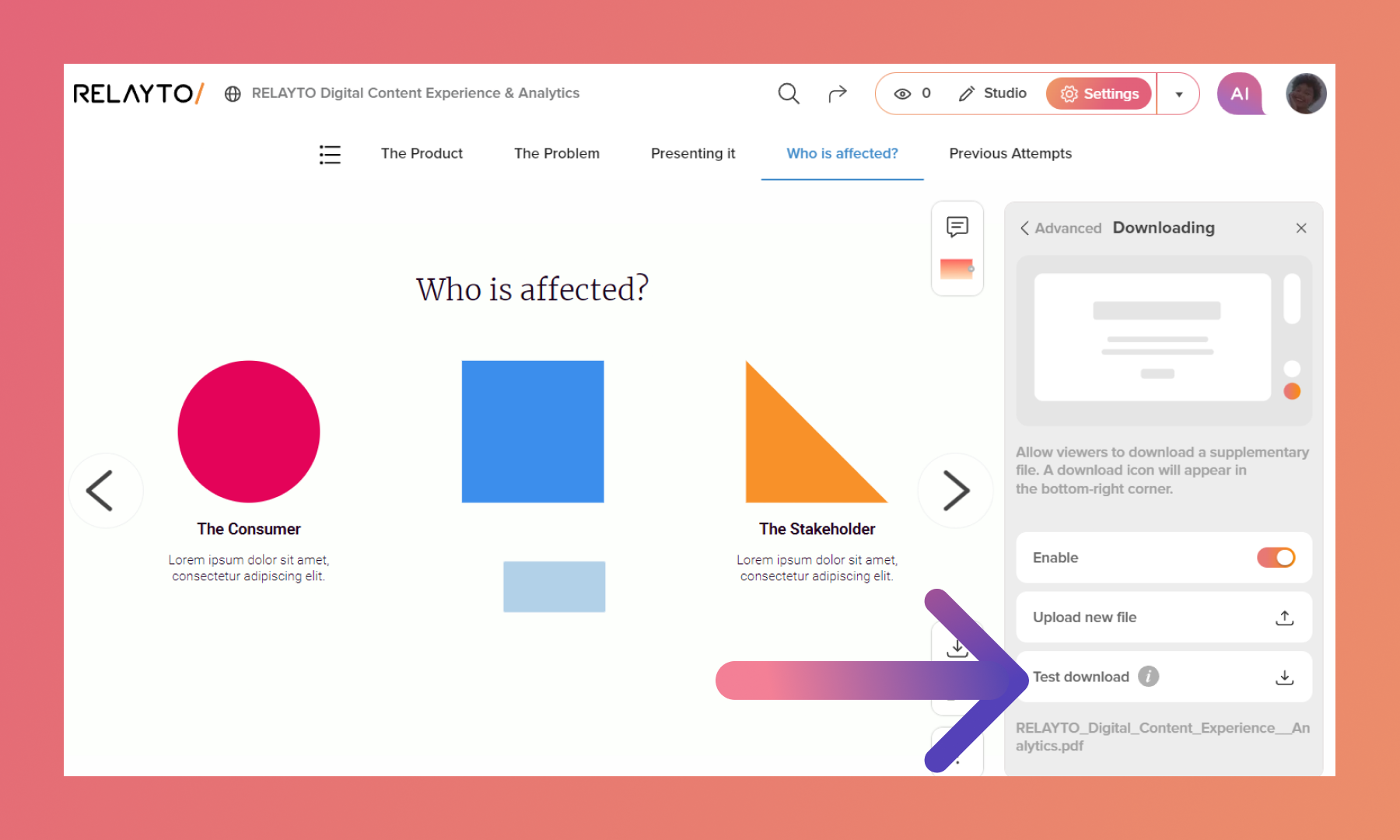
Customizing Download File
The file used to create the digital experience may differ from the one accessible for download. This feature is particularly useful if you have edited and submitted the original document to RELAYTO but want your audience to view the original, unaltered copy.
In this case, click the "Upload new file" button and drag and drop the new PDF.
.png)
Related Articles:
- How to upload your content to RELAYTO
- How to Change Your Content's Basic Information
- How to Enter Your Company Workspace
Thank you for joining us in this tutorial! If you have any questions or need help, feel free to email us at [email protected] or book a call here.