A thumbnail serves as a preview image for your content. It can display the document itself or another image. You can use images in JPG, PNG, or GIF format. For optimal performance, use images and GIFs smaller than 5MB.
💡 Tips: Click here to access RELAYTO Best Performance Guide.
Step 1
Click the Share button on the top right corner.
.png)
Step 2
Hover over the cover image for the upload button to appear.
.png)
How to Create Animated Thumbnail
You can upload an image file (PNG, jpeg...) or an animated GIF. Let's learn how to create an animated thumbnail to make your digital experience more engaging!
Step 1
You can screen-record your content using the native feature provided by your device.
✅ For Windows, press the Windows + Alt + R to record using the Xbox screen recorder feature. Or Windows + Shift + S if you have Windows 11.
✅ For Mac, press Shift + Command + 5 or use Launchpad to open Screenshot and display the tools.
The result of the recording will be like this:
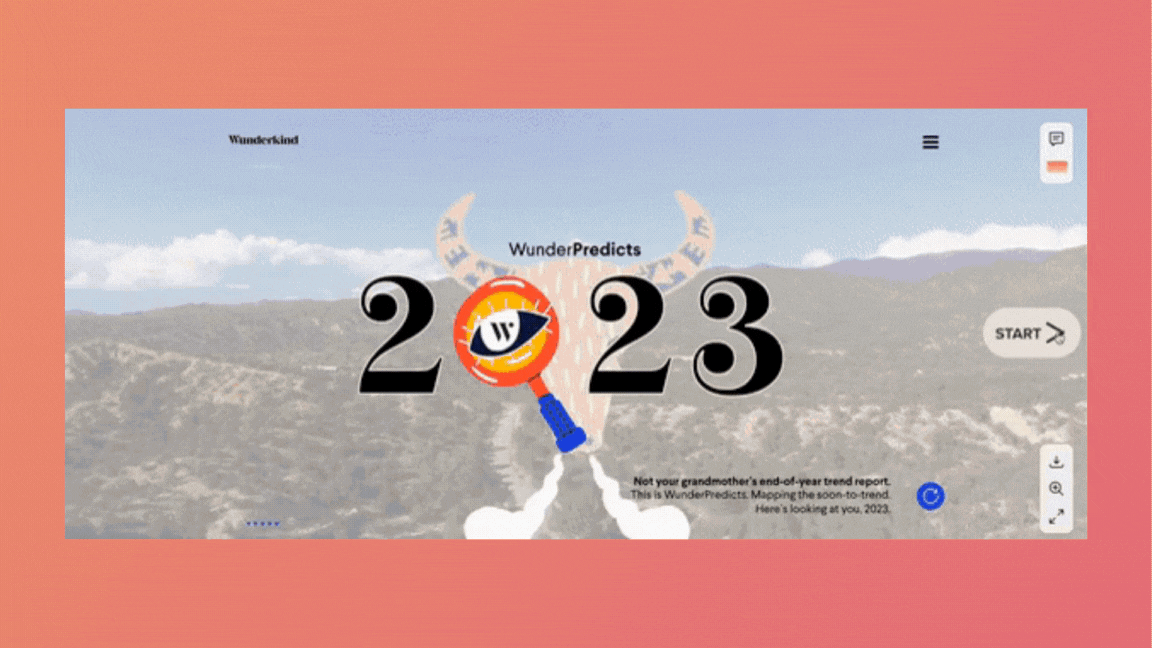
Step 2
The recording will be in MP4. You can use the tool of your preference to convert it to GIF. We recommend the Adobe official tool. It's free and easy to use.
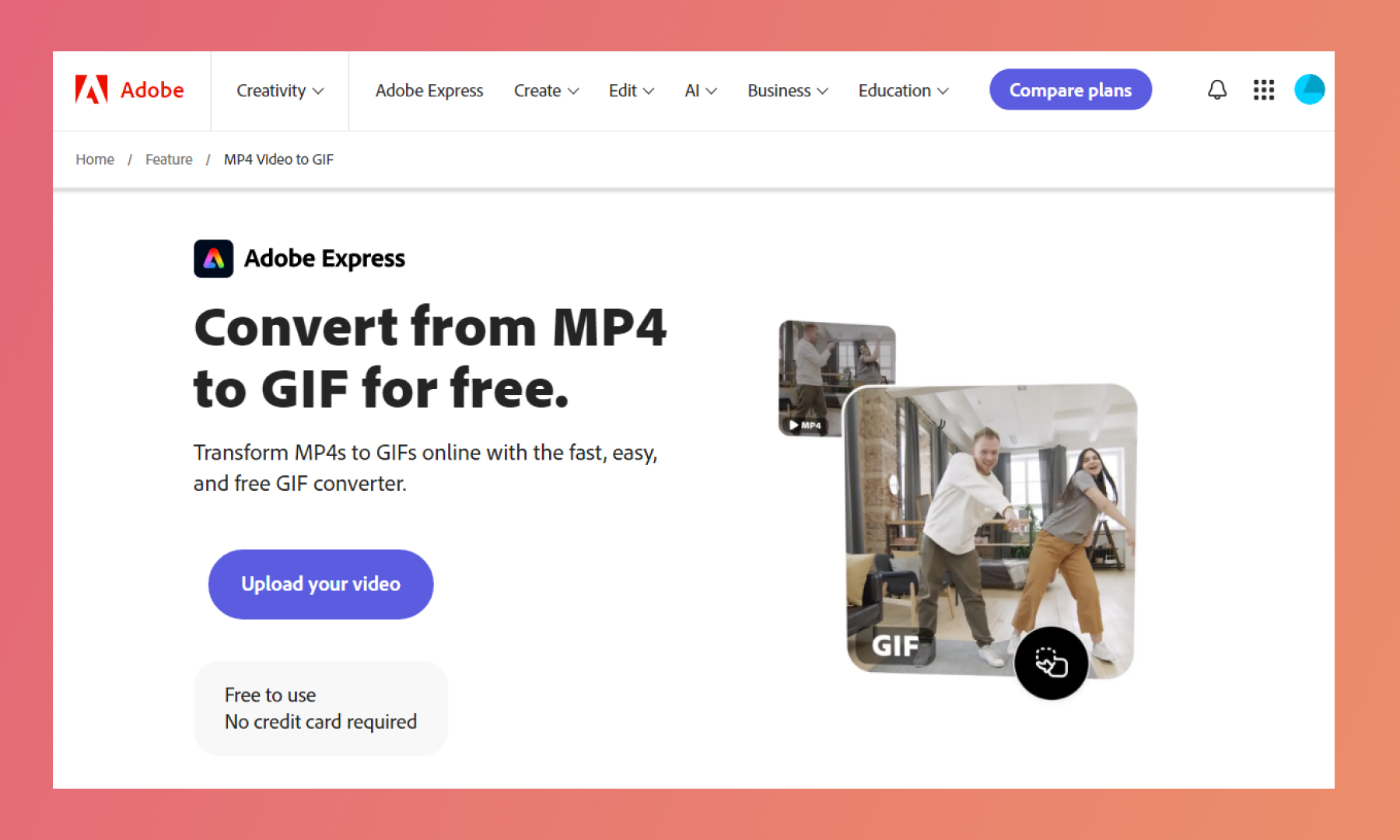
Step 3
Then, you can upload it to the digital experience following the three steps taught above.
.png)
Related Articles:
🎨 How to Customize Backgrounds
Thank you for joining us in this tutorial! If you have any questions or need help, feel free to email us at [email protected] or book a call here.