Step 1
Scroll your dashboard and click the "Add New Content" button in the "All Content" tab. You can also click the plus sign (+) in the middle of the screen.
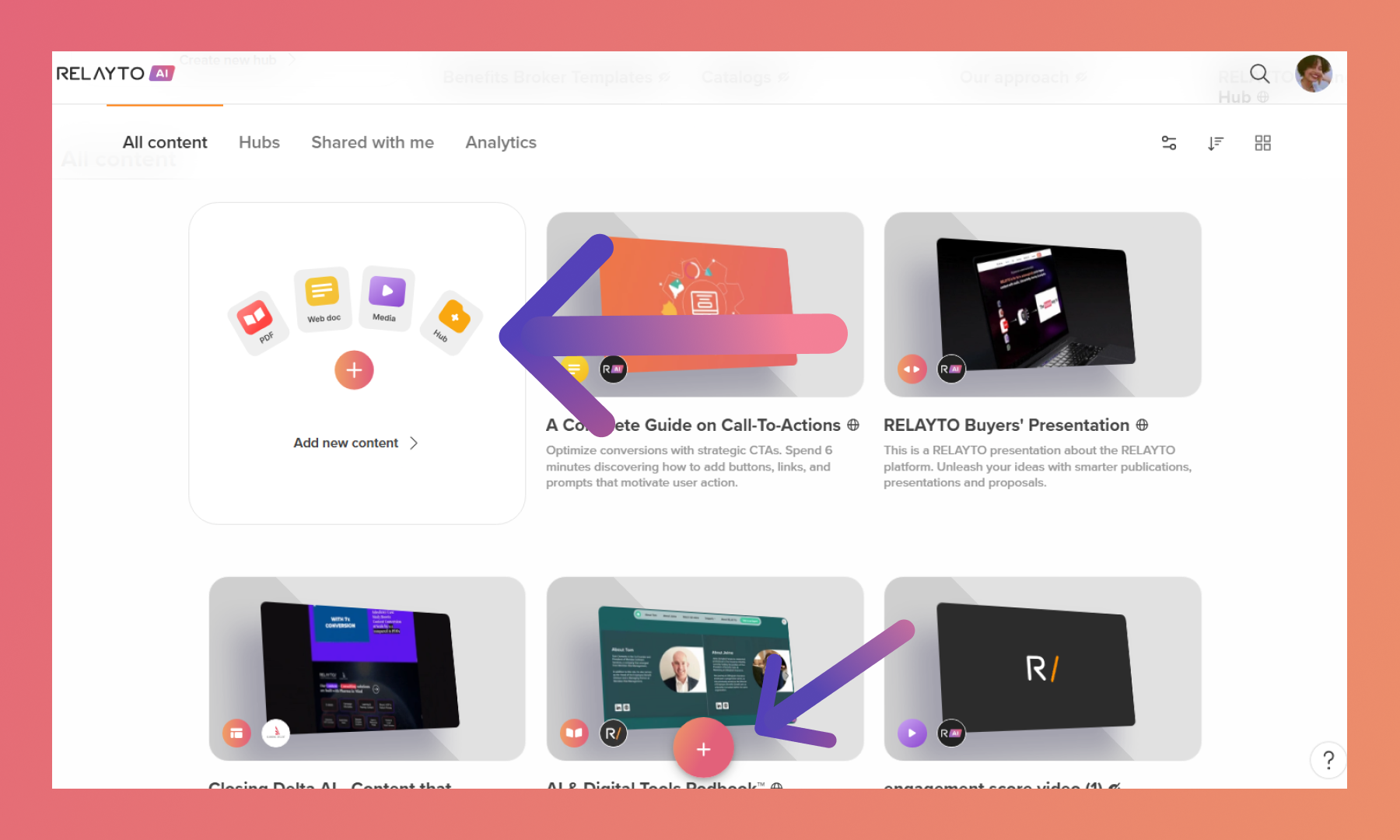
Step 2
Click "Browse files" or drop the PDF. You can upload PDFs, videos, images, MP3 files, or even web pages to RELAYTO.
.png)
Unique URL Management in RELAYTO
RELAYTO assigns a unique URL to each page of your digital experiences, ensuring flexibility and consistency:
Creating a Digital Experience: Uploading a 5-page PDF generates 5 unique URLs, forming a cohesive digital experience.
Copying an Experience: When you make a copy of an experience (e.g., "Version One"), the new version ("Version Two") will have 5 new unique URLs.
Updating Content: If you update the original PDF and re-upload it as "Version Two," the unique URLs from "Version One" remain intact, ensuring link continuity.
Related Articles:
🔄 How to change the view of your content
Thank you for joining us in this tutorial! If you have any questions or need help, feel free to email us at [email protected] or book a call here.