Learn how to activate auto-animations to create visually compelling digital experiences with these easy steps.
For automatic page animations to work, ensure that elements like text and images are on separate layers within your PDF document.
Step 1: Click the "Studio" button in the top right corner.
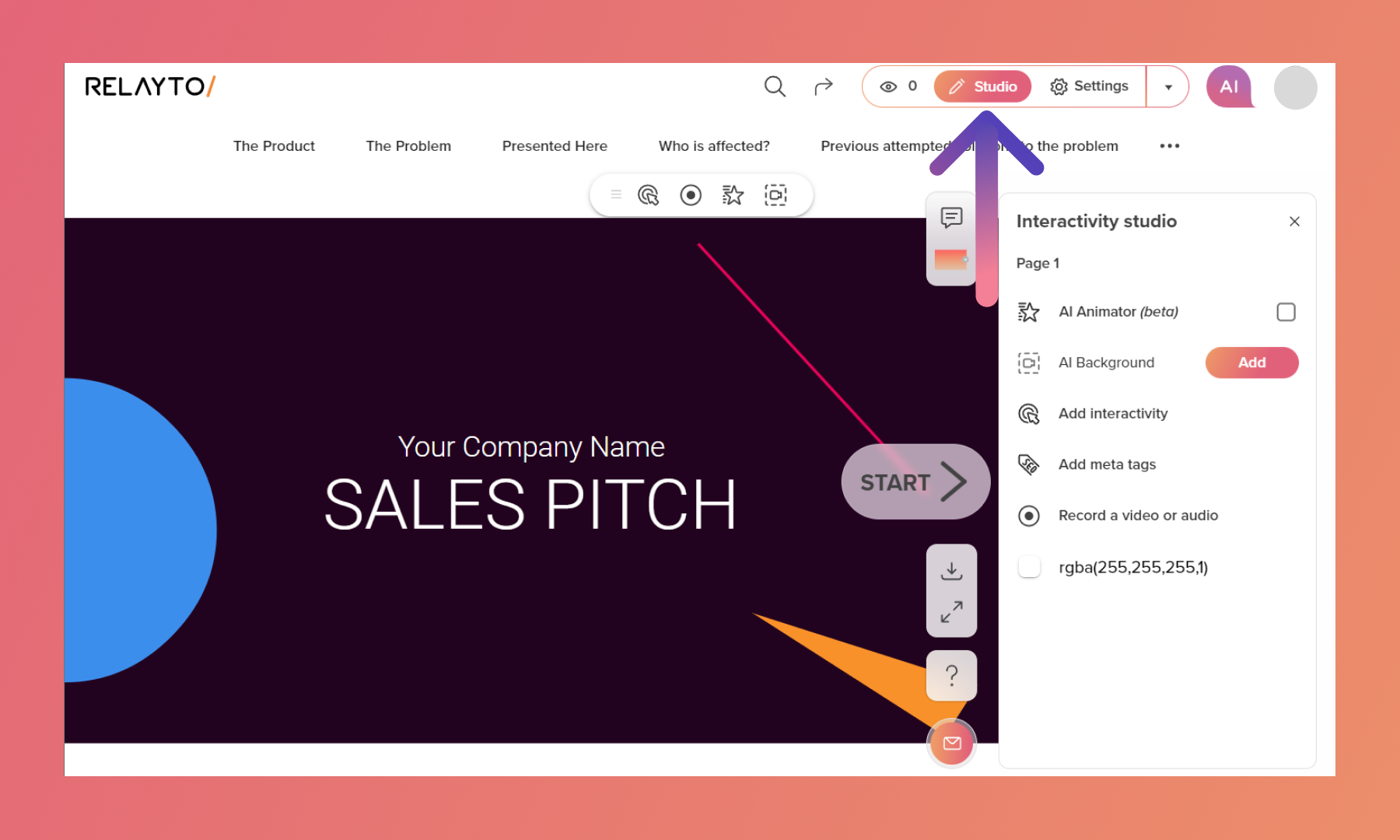
Step 2: Go to the page you want to animate and click on the "AI Animator (beta)" star icon in the toolbar or in the right side menu
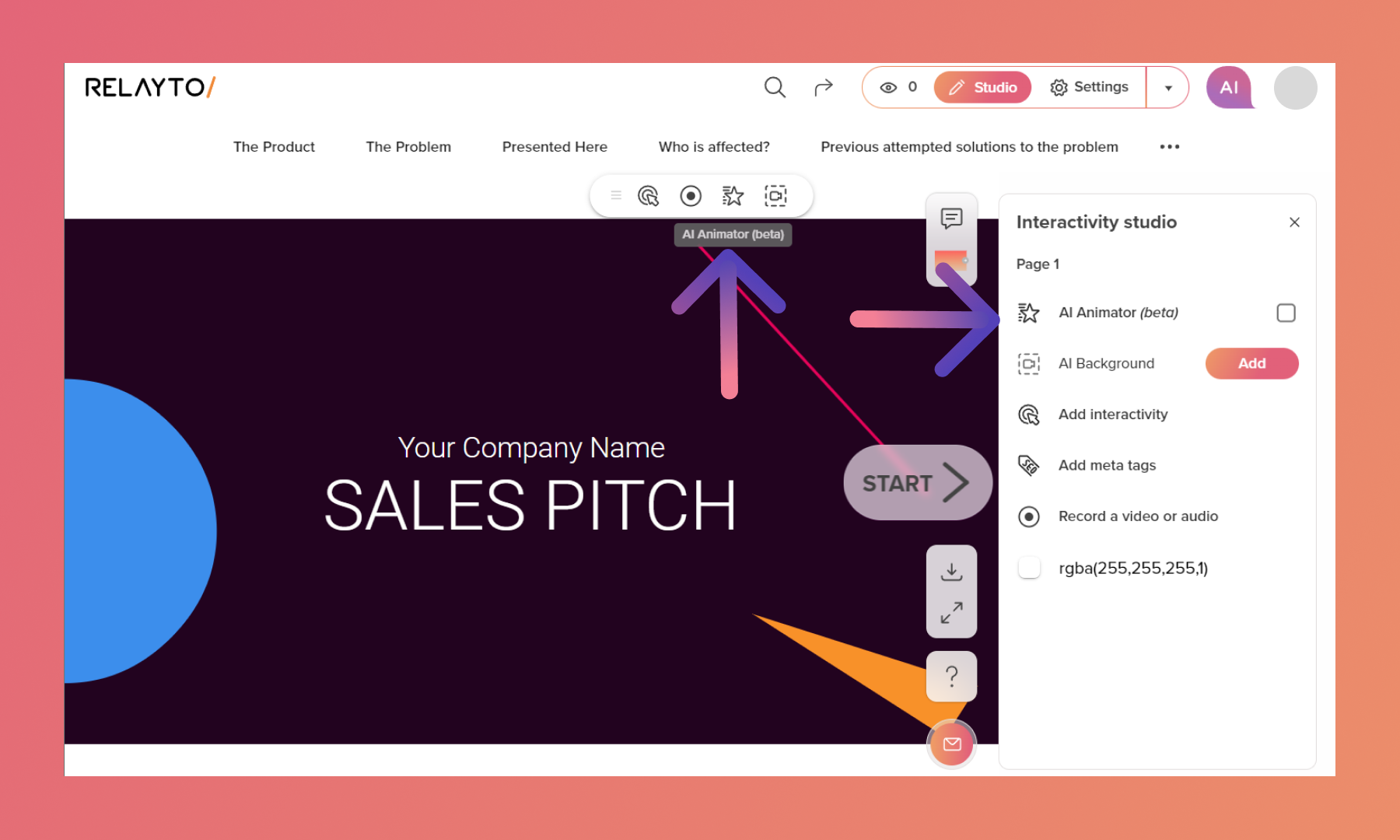
Step 3: Specify the animation type by selecting from the dropdown menu, which offers a variety of options.
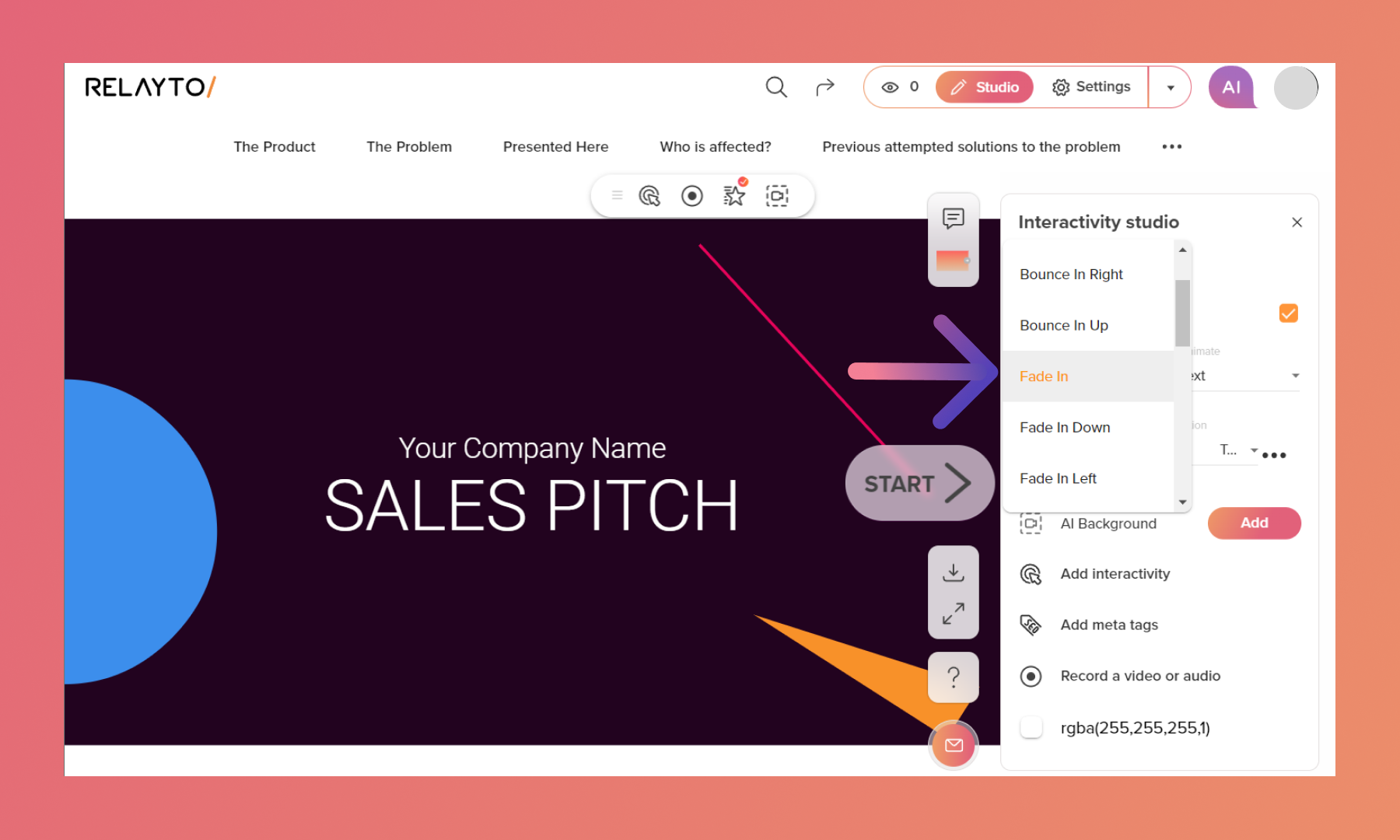
Step 4: Choose "Animate" to define which elements to animate. Options include all elements, text, visuals, or just the background.
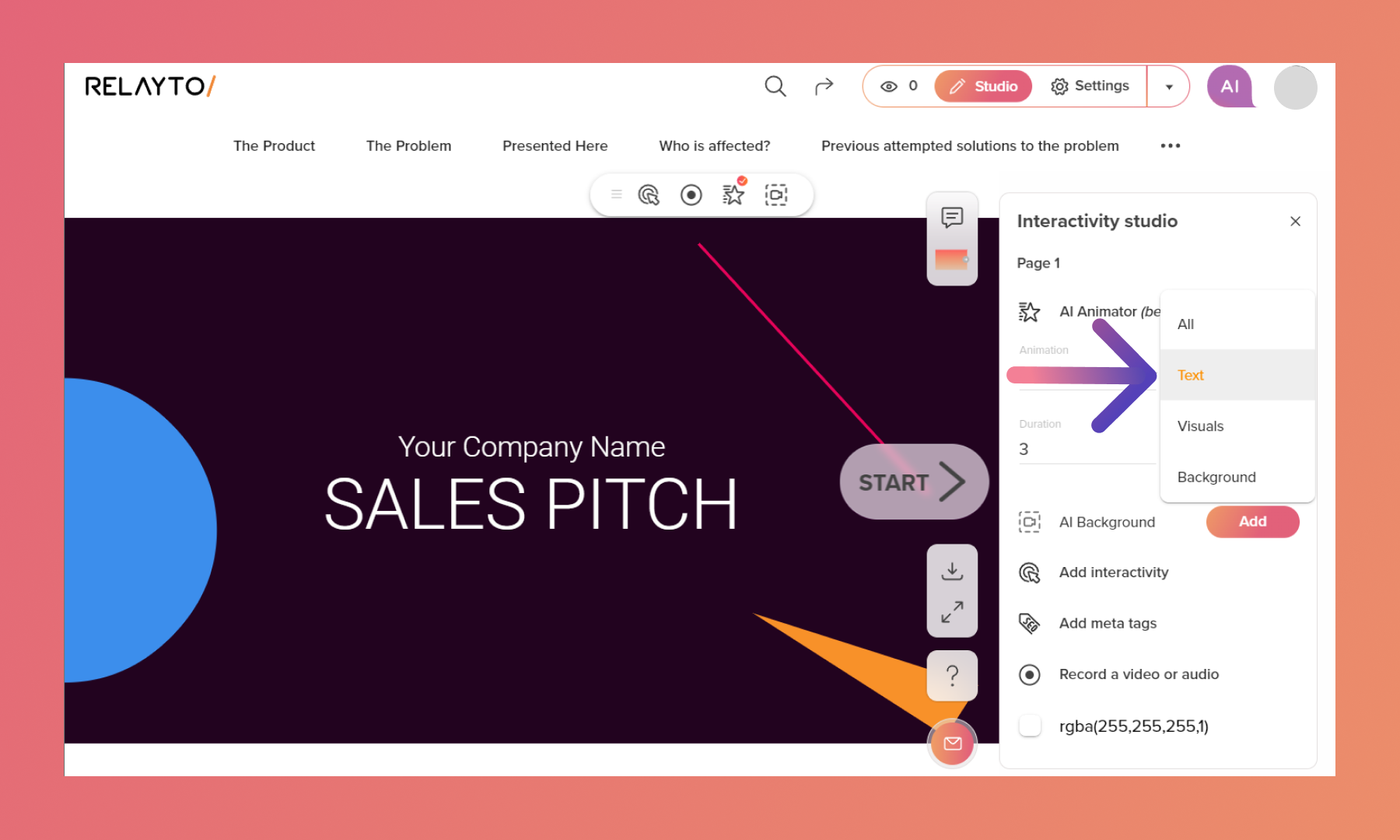
Step 5: Set the animation's duration and direction according to your preferences.
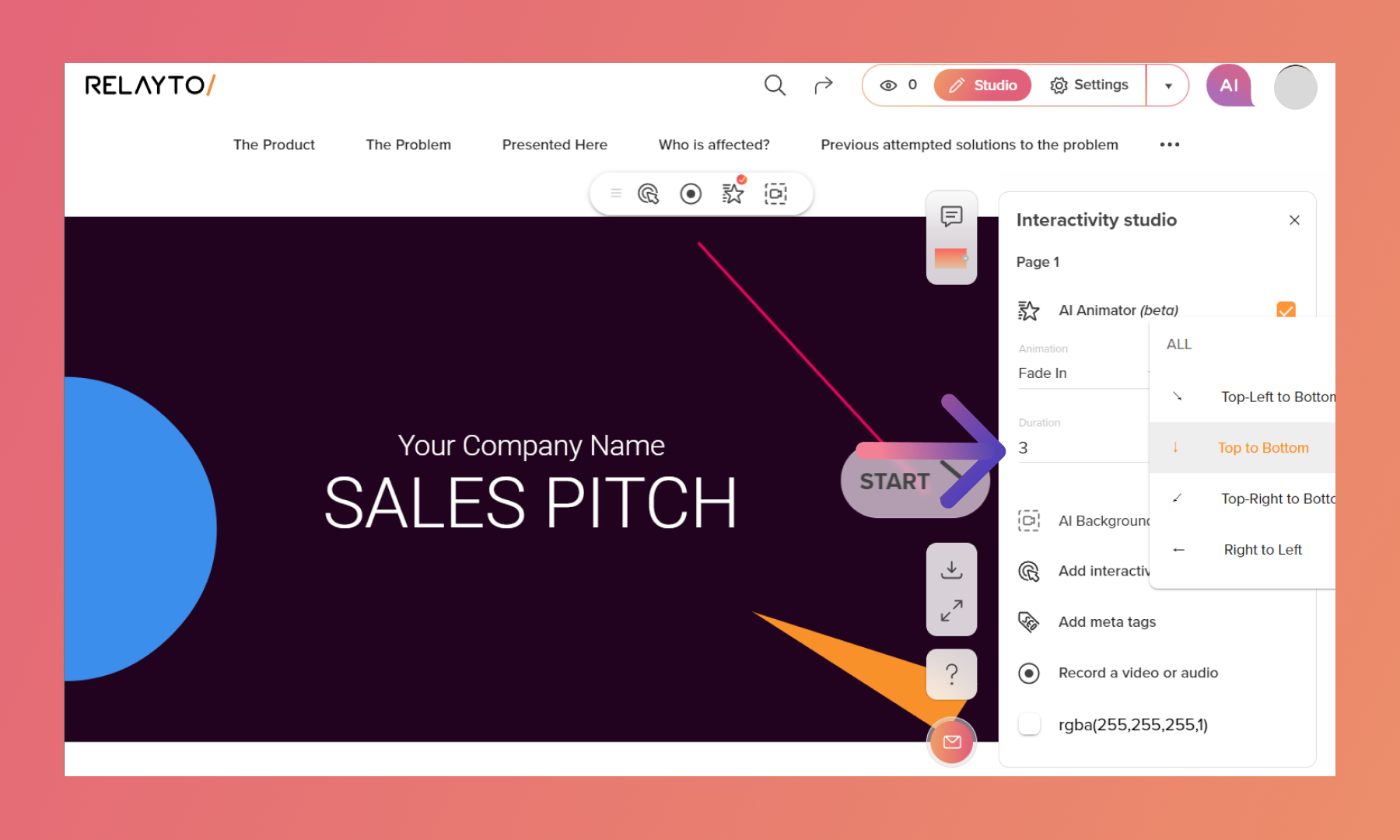
Step 6: Exit the studio and refresh the page to see the final result.
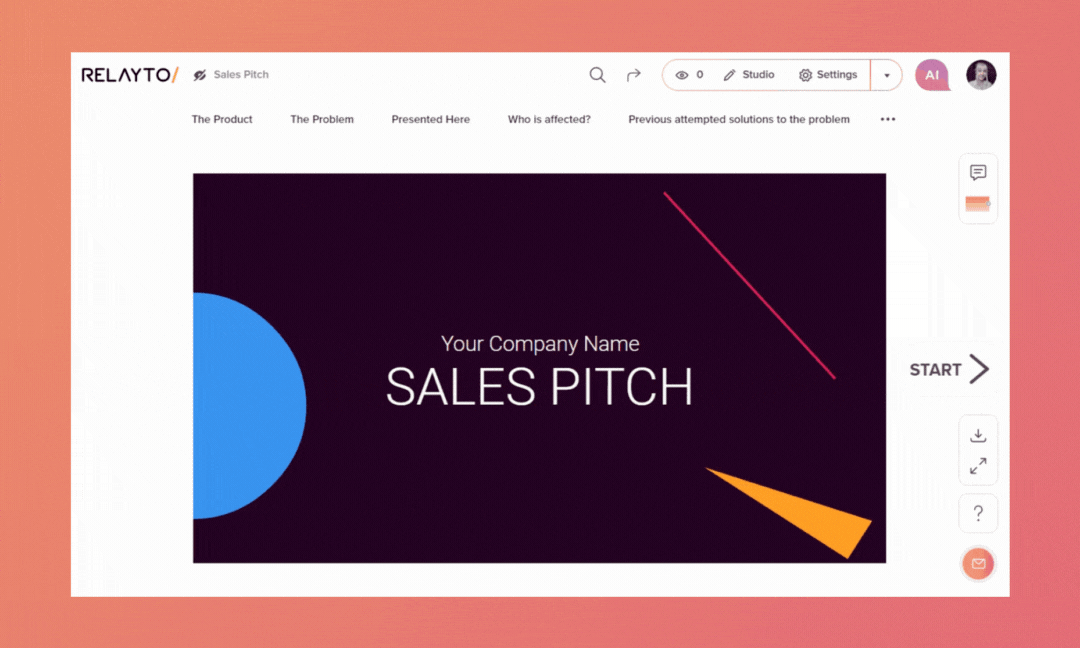
Related Articles:
- How to Change Your Content's Basic Information
- How to Update Your Experience
- How to add images and videos
Thank you for joining us in this tutorial! If you have any questions or need help, feel free to email us at support@relayto.com or book a call here.