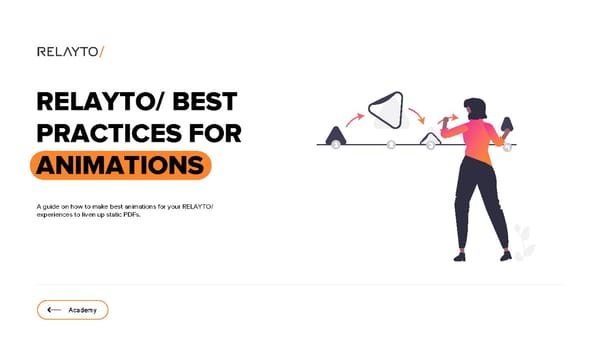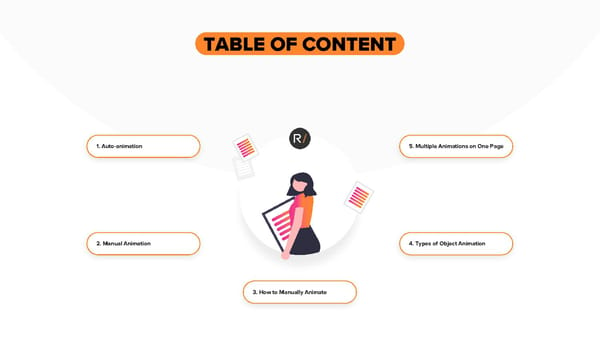RELAYTO Best Practices for Animations
Estimated reading time - 3 minutes | Guidelines about how to make best animations for your RELAYTO/ experiences to liven up static PDFs
RELAYTO/ BEST PRACTICES FOR ANIMATIONS A guide on how to make best animations for your RELAYTO/ experiences to liven up static PDFs. Academy
TABLE OF CONTENT 1. Auto-animation 5. Multiple Animations on One Page 2. ManualAnimation 4. Types of Object Animation 3. How to Manually Animate
Auto-animation Easy way to enlighten your documents is to add auto- animations. To do this you only need to check the box called “auto-animations” which would be displayed in right panel. This feature allows you to freely animate the whole page, visuals or texts which lets you to get rid of static PDF’s and effortlessly brighten up your document experience.
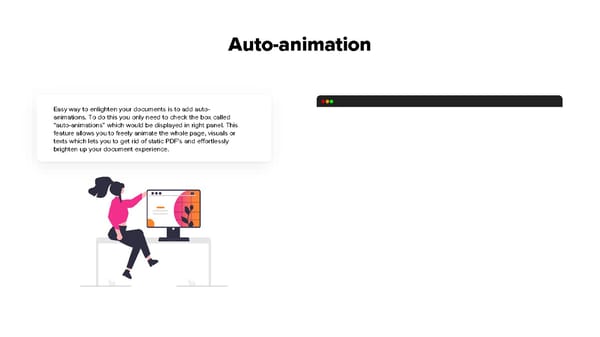
Manual Animation Aside from auto-animations, Relayto can bring other ways to involve your digital experiences. There is two options of adding some manual animations: • Relayto shapes – allows to animate pictures or text blocks as fade-in elements • Object animation - unties your hands in more advanced features
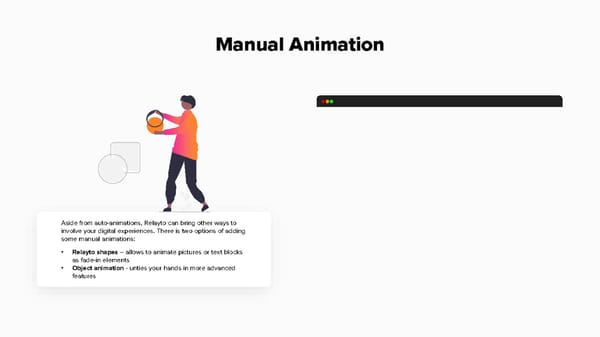
How to Manually Animate Animating can not be easier – to endow object with life: • On the right-hand side, click on Page then select Add interactivity. • From there search and click on Upload image/GIF then drag and drop your image to the box shown. • For your object click on the section called Add effects. Here you will have the freedom to explore your imagination of animating your object Large selection of different effects and options can help in building unique digital experience to attract attention of the audience.
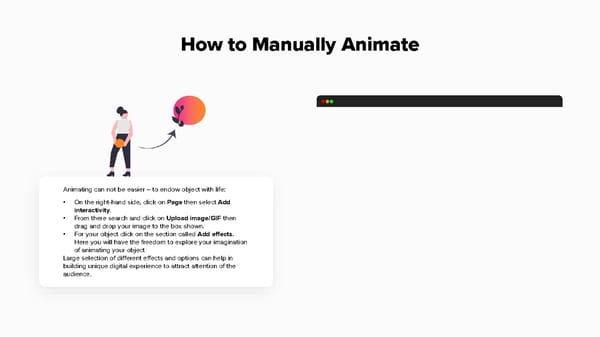
Types of Object Animation The wide selection of effects lets you explore the way you want animation to appear in the document. For better experience those can be combined as well. When turning on Effect On Load, Effect On Hover or Default Animation you can see how it changes the total look.
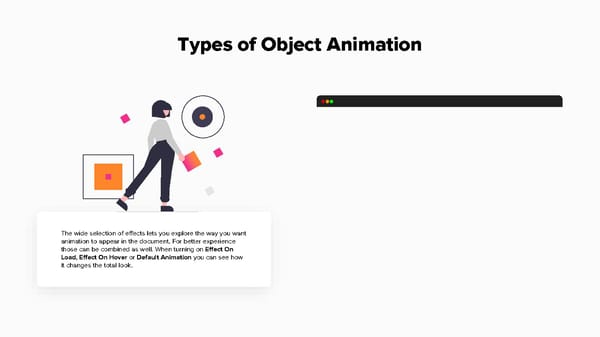
Multiple Animations on One Page Two or more animations on one page may require timing options for a better engagement. To do this choose Delay time for appearing pictures, change animation timing by using Duration or even set a number of Loops for each of those to make a chain of effects for all objects on page.