Here, we guide you through optimizing your privacy and security on RELAYTO, ensuring your data stays safe and your experience remains seamless. Discover tips, best practices, and the latest updates to keep your information protected.
What are the Privacy Settings?
In RELAYTO, privacy settings for experiences and hubs allow you to control who can access, view, and interact with your content. These settings are Public, Unlisted, Require Email to View, Password Protected, and Private.
Click the link to read: A Complete Guide on Privacy Setting.
.png)
What are the Security Settings?
In RELAYTO, user roles determine the level of access and permissions each user has within the platform. The key user roles are Owners, Users and Guests.
Click the link to read: A Complete Guide on Users Role and Access Types.
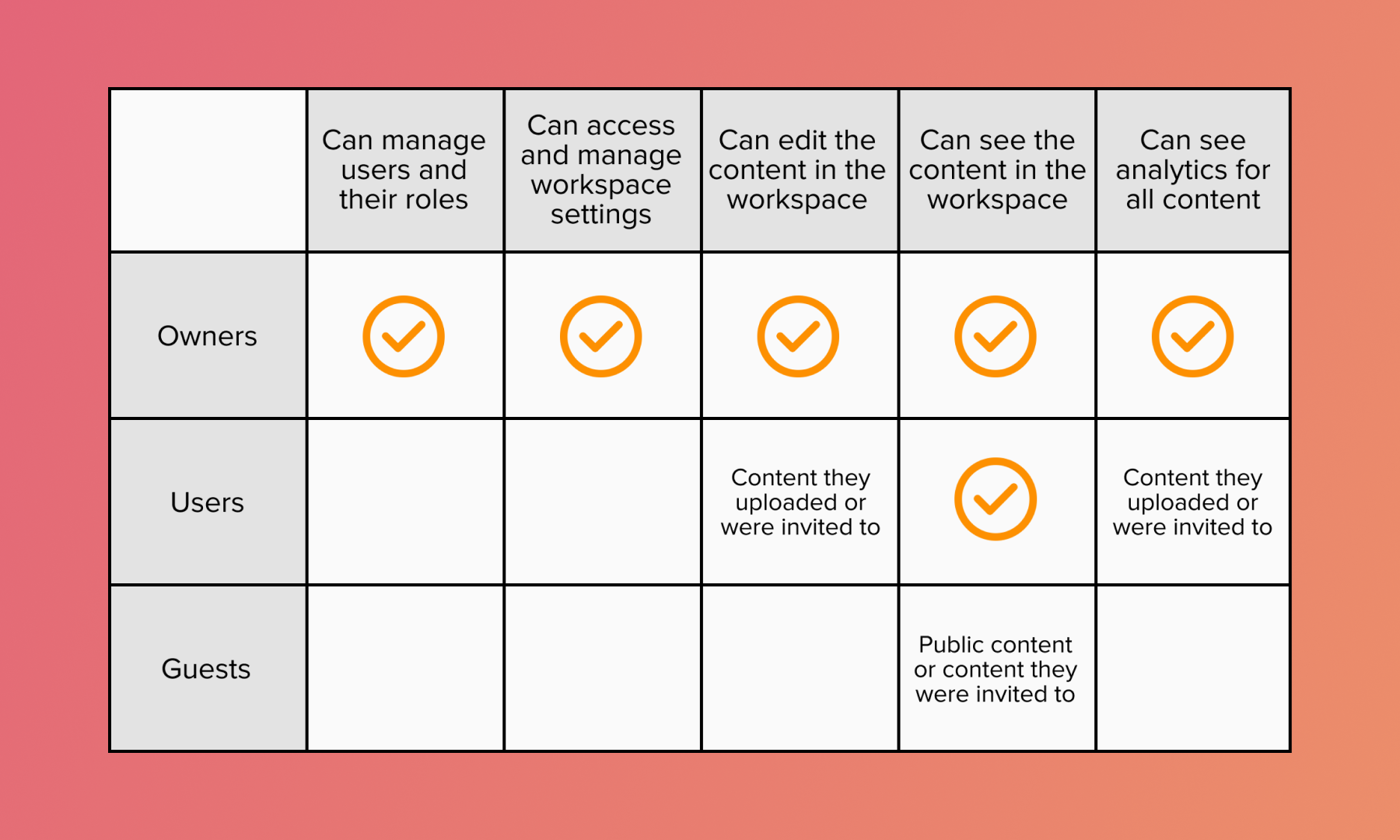
Frequently Asked Questions
Whether you're looking to change Privacy Settings, understand User Roles, or ensure your content is protected, our FAQ section provides clear and concise answers to help you navigate and optimize your RELAYTO experience.
To access our Security & Privacy FAQs section, click here.
Related Articles:
- A Complete Guide on Analytics
- How to Upload Your Content to RELAYTO
- How to Enter Your Company Workspace
Thank you for joining us in this tutorial! If you have any questions or need help, feel free to email us at [email protected] or book a call here.