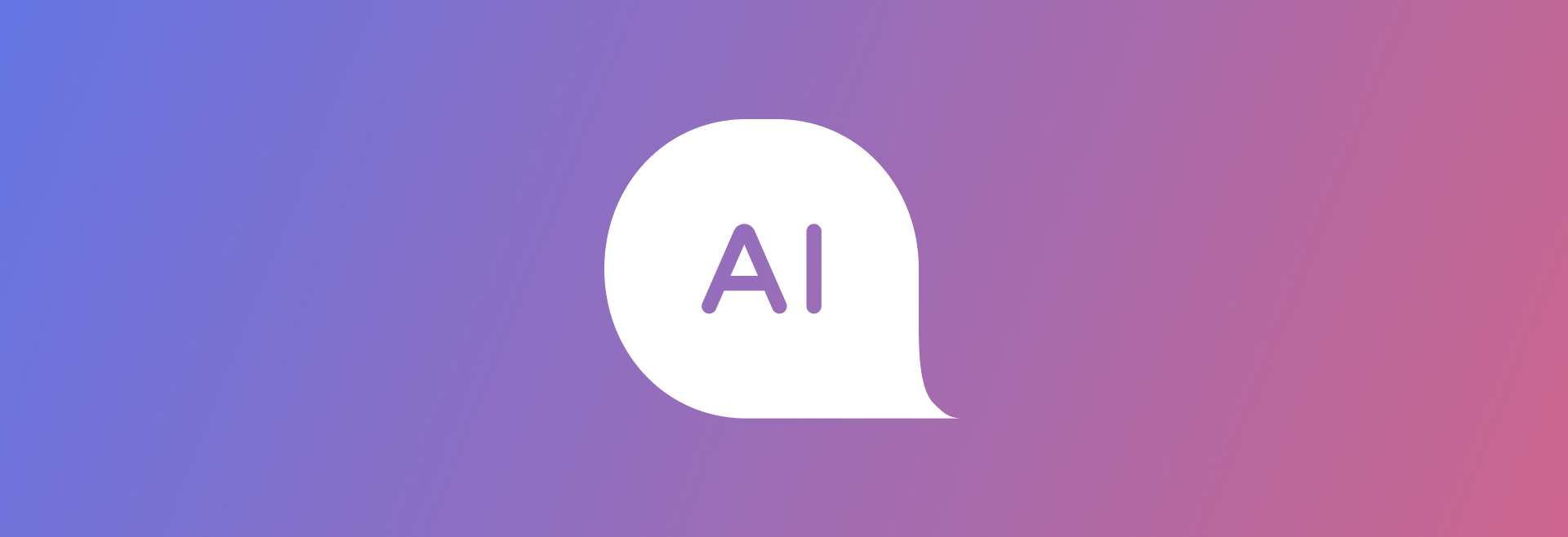
RELAYTO AI Content Chat
How is RELAYTO AI Content Chat different from ChatGPT?
RELAYTO AI Content Chatbot is designed specifically to provide information and answer questions related to the content of a particular PDF document or blog.
ChatGPT is a language model that uses internet text to generate human-like responses on a variety of topics, without being restricted to any particular content domain.
If my corporate policy prohibits ChatGPT, can I use RELAYTO AI Content Chat?
Unlike ChatGPT, RELAYTO AI Content Chat operates within a controlled environment where the content of the PDF document is the primary source of information. It does not generate responses based on external data sources or access to the internet. This controlled and contained nature may alleviate concerns related to compliance and policy restrictions.
What sources does Content Chat get information from?
When a particular document from a hub is opened - Content Chat will answer questions using the information given in documents from a hub. If a document is opened from the dashboard or via a direct link, only chat for that particular document will be shown. In the case of a hub - when a hub is opened it will answer questions based on all given contents including contents from subhubs if there are any.
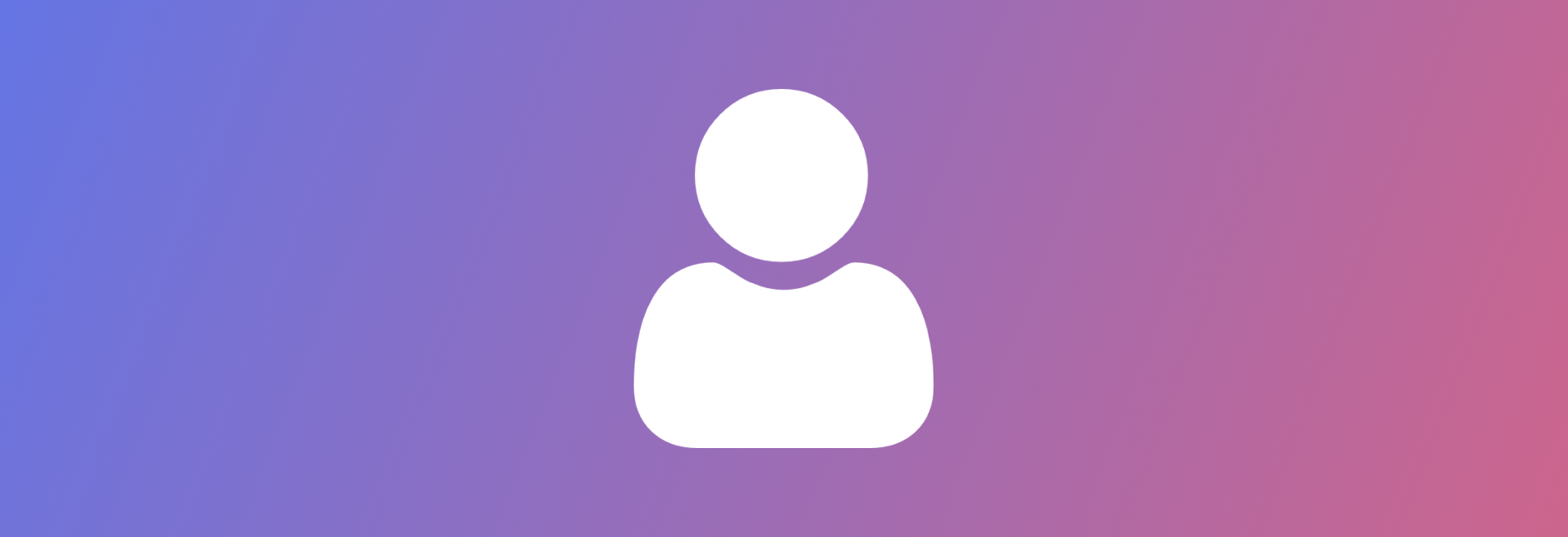
Account
How to add colleagues to my company account?
Go to your company workspace, click on “Users”, and in the users’ tab, enter the email addresses of the colleagues you’d like to add. Select their role as a user or an owner, and press “Invite”.
Click here to see the short guide.
How to install RELAYTO on my computer?
RELAYTO is a web-based tool, so there is no need to download and install anything, you can access it just by having an internet connection.
How to delete my account?
Go to your dashboard, press Settings, scroll down, and in “Account actions” click on “Delete account”. Keep in mind that your account will be deleted permanently and you will lose the created content.
Can I upgrade my existing account plan?
If you are a free user, go to the Pricing page and see the available plans. If you are on a Pro, Team, or Pro Team plan, schedule a call with us to discuss your plan upgrade in real-time.
How long is the free trial?
You can use all RELAYTO Pro features for two weeks.
What will happen with my content after the trial ends?
You won’t be able to use RELAYTO Pro features and upload more than 5 experiences. To continue using the platform with all its features you will need to upgrade to one of the existing plans.
.png)
Updating Content
What file formats does RELAYTO support?
You can upload images, videos, and audio recordings or build native content. For multi-page documents in RELAYTO, PDF is an input file. You always can export your projects as PDFs from any software that you are using for creating content.
Are there any limitations/restrictions on the size of the files I upload?
There are no limitations for the documents that you upload, but for the best performance, the optimal size of the PDF is 10MB for every 50 pages. You can read more about recommendations on size by clicking here.
How to make a copy of my document?
After signing in, go to your document, select three dots in the top right corner, and click the “Make a copy” button.
How to improve document performance?
We recommend optimizing your PDF by compressing it. The optimal size is 10MB for every 50 pages. The performance also depends on the Internet connection. You can read about the best practices by clicking here.
Are there any ready templates to use?
We offer custom template creation and more than 100 ready-to-use templates. Here is the link to the template library.
How to delete or add more pages to my document?
You need to make changes to the source PDF. Edit your document using the software of your choice and then update the source PDF in your document. Here is a short video instruction.
How to add web content to RELAYTO?
Click on the “Add new content” button in the top right corner and select “Add web content”. In a pop-up window, enter the web page URL or iFrame code of the widget. You can find 1000+ widgets & embeds to add to your RELAYTO experience by clicking here.
How to delete my document from RELAYTO?
Go to your document, select three dots in the top right corner, and click “Delete”. Keep in mind that your content will be deleted permanently.
Can I download RELAYTO’s document to my computer?
Your interactive document is hosted online, and you can access it on your mobile or laptop just by having an internet connection. In document settings, you can enable PDF download and select the file for it. Your viewers will be able to download the PDF version of the document to print or view it online.
.png)
Interactivity
How can I add interactivity to my content on RELAYTO?
Select the content you’d like to enhance with interactive elements. Click on the "Page" tab and select “Add interactivity”. Choose the type of interactivity you prefer, then add actions and animations for the element that you chose.
How can I add interactive embeds, such as quizzes, polls, or surveys, on RELAYTO?
You can add 1000+ embeds of your choice. All you need is an iFrame code. Copy the embed code, go to the edit mode in your document, select “Embed” and paste the code.
Find lots of embeds by clicking here.
Can I add the Marketo form to my RELAYTO experience?
RELAYTO integrates with Marketo forms using the official Marketo embed code. There are two ways to add a Marketo form:
1. Require the user to fill out the Marketo form before viewing the experience. You can set a time delay when the form appears. Marketo form will appear in the overlay.
2. Add an optional Marketo form to any page of the experience. The Marketo form will be embedded on one of the pages.
Read about how to embed the Marketo form in Gating your RELAYTO Content with a Marketo form guide and contact [email protected] for more guidance.
How to add a background video to the page of the document?
Go to the "Page" tab on the right side of the screen, then select "Add background video". After clicking on Add video background you will see a selection of pre-loaded and optimized videos for your experiences or you can also upload your video.
Check out our video tutorial about customizing backgrounds. We also offer a collection of optimized videos for every case here.
What are video optimization best practices for RELAYTO?
For background, we recommend using videos less than 5MB in size. Video embed size can differ based on the length of the track, however, we suggest using videos with a 1 MB for 10s ratio.
Ensure the tracks are encoded in an H.264 MP4 file. The optimal setting for background video that guarantees great streaming of RELAYTO is 720p30.
How to create the navigation for my document?
If you have added bookmarks to your PDF, they will be automatically exported as navigation.
You can generate auto navigation in the navigation tab or create it manually by clicking on the bookmark icon in the floating menu. After adding a bookmark, add the title of the page. You can also create a hierarchy by nesting pages under one topic.
How to animate the text and visuals in my document?
Animate the content with a few clicks by turning on auto-animation in the “Page” tab. Additionally, you can create simple animations by adding shapes and selecting the “Fade-Out” effect. Or, upload images and animate them right in RELAYTO.
How to change the view of your document?
To change the default view of your document enter the Edit mode, click on Setting, and select Adv. From here you will be able to select one of 9 views.
Check out this document to learn about best practices of view selection.
How to record personalized messages for my viewers?
In RELAYTO you can record personal video or audio messages for your viewers. Enter the edit mode and click on the Record a video or audio icon in the menu. Record the message and it will appear on the page of your experience. You can change the settings on the right side of your screen.
.png)
Organizing Content
What is a Hub?
In RELAYTO, a hub is a central place where you can organize and manage your content. It allows you to create, store, and share your content, and collaborate with others on projects. A hub can be thought of as a container that holds all of your content, including documents, images, videos, and other media files.
How do I create a hub in RELAYTO?
You can easily create a new hub from your dashboard by clicking the “Add new content” button on the top right corner, and then on “Create new hub”.
For more information on hubs, please check this guide.
How can I add content to a hub?
You can add content by clicking on the + sign at the bottom of the hub.
Alternatively, while viewing a document, you can add the document to a hub by clicking on the 3 dots between the “Share” button and the “Edit” button, then click on “Add to the hub”.
For more information on hubs, please check this guide.
What is the size of the image for the hub cover?
The best size for the image is 500x800px or 1000x1600px. To avoid cutting off the image, please, place the main graphics in the center of the image. In that case, the quality of the image will be good and the main graphics visible.
How to change the order of the content in the hub?
Go to the hub settings and select "Recommended Order" under the "Default sorting" in Advanced settings. After that, you can manually drag and drop the content in the order you want it to appear in the hub.
.png)
Sharing
Can I view RELAYTO documents from my phone?
Yes. RELAYTO is a web-based tool, so you can access it on your mobile just by having an internet connection.
Can I share content on social media?
You can easily share your content, while viewing or editing your document, simply by clicking the “Share” button located in the top right corner of the screen. You can share directly on LinkedIn, Twitter, and Facebook. You also can copy the link and use it for sharing anywhere on the web.
How to embed RELAYTO content into my website?
Open the document that you want to embed. Click on the "Share" button in the top right corner of the asset. Click on "Embed" and the iFrame code will be automatically copied for you to use on your website.
How to share private documents or hubs?
Click the Share button in the top right corner. Select the People tab and add the email addresses of the people you want to invite. The invitation will be sent to their email box and they can access the content by clicking on the Open document or Open hub button.
Who can view my document?
When you create a new document, it’s set as “Unlisted” by default. This means that only people with access to your link can see your document. Click the share button to see what setting is currently selected for the document.
To learn more about different security settings click here.
How can I hide my name from the URL?
To hide the name from the link, go to your document settings in Edit mode. Click "Change author" and select "None" in the Users section. Press the "Update author" button and save the experience.
How can I change the security settings of my document?
You can change the security settings by clicking "Share" in the top right corner of your document.
For more guidance about security settings, please check this guide.
Can I add a custom thumbnail to my document?
Yes, you can customize the thumbnail by clicking the “Share” button located in the top right corner of the content. Then hover the cursor over the default image and click “Update thumbnail”.
How can I remove the "Rotate your phone for a better experience" popup on mobile?
Users visiting a RELAYTO experience set to a horizontal "landscape" alignment will see a notice popup by default when accessing the experience on a mobile phone. The popup prompts the user to rotate their phones for a better viewing experience of the horizontally aligned experience.
If you want to disable this popup so it does not show to your users, please contact RELAYTO support.
.png)
Security & Privacy
How do I communicate to users that content is confidential?
- RELAYTO automatically adds a message that communicates that the experience is confidential.
- You can add a confidential label to your PDF before uploading to RELAYTO.
- You can reinforce confidentiality with a personalized message in RELAYO addressed to a specific user.
I don’t want to add extra friction with passwords, but what can I do when an unauthorized party gets a hold of my document experience?
RELAYTO offers Tracking links, which allow authors to create unique URLs for a document and add a customized message to a specific recipient. This message can reinforce confidentiality.
Every personalized link can be disabled, password-protected, and set to expire. This is impossible with a PDF once it's been accessed by an unauthorized party.
💡Tips: To understand How Tracking links works, click here.
Can I limit access to a RELAYTO experience by IP address?
Yes. IP-based access restriction allows the administrator to control access to the content based on an IP (Internet Protocol) address. Only those users who access RELAYTO content from defined IP addresses are allowed to view and, if permissioned, edit/create content.
Please note that this is an ENTERPRISE-ONLY feature with the additional cost involved and is not available on standard Team, Business or Public subscriptions.
Can I control access to documents/hubs globally for all my employees?
Yes, you can set permissions on a company level and provision access to documents/hubs to all users at once.
💡Tips: To understand how our Privacy Setting works, click here.
Can I grant someone permission to edit my experience without giving access to all my other documents?
It is possible to invite a user to the experiences and give him permission to "Edit". The user will only have access to the experience to which he was given access and no other content.
💡Tips: To understand how to give individual permissions, click here.
.png)
Analytics
Where can I view the analytics of my document?
You can access analytics by clicking on the three dots in the top right corner of your document. From here you will be able to see an overview and data separated by page, location, day, types of devices, and more.
Here is the short video guide.
Is it possible to download analytics data?
Yes. To do that, go to “Analytics” by clicking on the three dots in the top right corner of your document. To download the data as a .csv file, click on the download icon.
Can I connect third-party analytics (e.g., Google Analytics)?
You can attach third-party tracking codes such as Google Analytics to your RELAYTO documents. This feature is available on the Pro Team plan or higher. Feel free to reach out to [email protected] to discuss this possibility.
How can I measure the effectiveness of interactive elements on my content on RELAYTO?
RELAYTO provides engagement metrics such as the number of views, clicks, and time spent on each page. You can access these metrics in Analytics, where you will see which interactive elements are generating the most engagement and adjust your content accordingly.
What is a location report?
The location report gives you insights into where your visitors are from: which country and city. This information helps you understand your audience better and tailor your content and online campaigns to reach them more effectively. Location data is based on the visitor's IP address. Just remember that the accuracy of the data may be influenced if visitors use a VPN.
If you use RELAYTO creative content services or reach out to RELAYTO support, the location report will include the locations of RELAYTO team members helping you.
Why analytics does not show my view or correct location?
The view and location analytics data is approximate, as it is based on the IP address. IP addresses that RELAYTO sees are not static and will be affected by the network provider, firewall obfuscating parts of it, VPNs, and other factors. As a result, the regions shown might differ case by case or views might not be captured.